The first Penalty Invoice for a No Show or Cancelled Appointment is automatically generated with zero fees within a defined period. The system automatically verifies if a Penalty Invoice exists for a patient either within a calendar year (January 1 – December 31) or per visit. If none exists, a zero-dollar Invoice is generated using the configured Special Billing Code. Otherwise, standard Penalty Invoicing rules apply.
The system properties controlling this functionality include:
- billing.zeropenalty.4firstnoshowncancelappt.by – Defines whether the first zero-dollar Penalty Invoice is based on Date of Service or Calendar Year.
- billing.splcode.noshow.at.zeroamt – Assigns a Special Billing Code for zero-dollar no-show Penalty Invoices.
- billing.splcode.cancelled.at.zeroamt – Assigns a Special Billing Code for zero-dollar cancelled appointment Penalty Invoices.
- billing.penaltyinv.gen4zeroamt.mark.billed – Determines whether zero-dollar Penalty Invoices are automatically marked as billed.
- statement.include.zeroamt.penaltyinv – Controls the inclusion of zero-dollar Penalty Invoices in Patient and Guarantor statements.
 New Claim: Button
'New Claim’ invokes a popup to Create New Invoice.
New Claim: Button
'New Claim’ invokes a popup to Create New Invoice. Properties: This button is exclusively visible to users with Read Access to the Properties Master screen. Access to this button is strategically granted to enhance user functionality. Clicking the Properties button triggers a popup, presenting a list of properties from the
Properties
Master screen in PrognoCIS that cater to Penalty Invoices.
Properties: This button is exclusively visible to users with Read Access to the Properties Master screen. Access to this button is strategically granted to enhance user functionality. Clicking the Properties button triggers a popup, presenting a list of properties from the
Properties
Master screen in PrognoCIS that cater to Penalty Invoices.
 Patient Billing Notes: It invokes a pop-up to display/add patient billing notes.
Patient Billing Notes: It invokes a pop-up to display/add patient billing notes.
 Patient Notes:
A click on this icon invokes the Patient Notes popup which displays additional information or notes related to the patient.
Patient Notes:
A click on this icon invokes the Patient Notes popup which displays additional information or notes related to the patient.
 Patient Alert: It displays Patient Alert issued by Biller/Admin for a patient. When Patient
Alert is present, icon turns red. The Patient Alert display is dependent on
the parameter set in property ‘facesheet.showalert.fortypes’. When ‘PA’ is
set in this property then it is displayed on Claims → Penalty Invoices
screen. The property, patient.alert.message.on.send2collection governs Custom Alert shown on the Patient Alerts popup when Claim is sent to the Collection Agency. Any alphanumeric message up to 500 characters can be entered in this property along with some tags like _CANAME_ for Collection Agency Name, _OSAMT_ for Amount moved to Collection Agency, _CLAIMIDS_ for Claim Ids moved to Collection Agency, _CATEL1_ for Work Telephone1 of Collection Agency, _CATEL2_ for Work Telephone2 of Collection Agency and _TODAY_ for Run date in MM-DD-YYYY format. When message is defined in the property, the Alert is displayed in the following format: Message defined in the property with appropriate tags By: System MM-DD-YYYY. When the property is kept blank, following Alert is displayed: Patient Claim Ids:XXXXX Sent to Collection Agency:XXXXXX on MM-DD-YYYY By: System MM-DD-YYYY. When Claim is rolled back to the Collection Agency, following Alert is displayed: Patient Removed from collection Agency By: System MM-DD-YYYY.
Patient Alert: It displays Patient Alert issued by Biller/Admin for a patient. When Patient
Alert is present, icon turns red. The Patient Alert display is dependent on
the parameter set in property ‘facesheet.showalert.fortypes’. When ‘PA’ is
set in this property then it is displayed on Claims → Penalty Invoices
screen. The property, patient.alert.message.on.send2collection governs Custom Alert shown on the Patient Alerts popup when Claim is sent to the Collection Agency. Any alphanumeric message up to 500 characters can be entered in this property along with some tags like _CANAME_ for Collection Agency Name, _OSAMT_ for Amount moved to Collection Agency, _CLAIMIDS_ for Claim Ids moved to Collection Agency, _CATEL1_ for Work Telephone1 of Collection Agency, _CATEL2_ for Work Telephone2 of Collection Agency and _TODAY_ for Run date in MM-DD-YYYY format. When message is defined in the property, the Alert is displayed in the following format: Message defined in the property with appropriate tags By: System MM-DD-YYYY. When the property is kept blank, following Alert is displayed: Patient Claim Ids:XXXXX Sent to Collection Agency:XXXXXX on MM-DD-YYYY By: System MM-DD-YYYY. When Claim is rolled back to the Collection Agency, following Alert is displayed: Patient Removed from collection Agency By: System MM-DD-YYYY.
 Patient A/c: It takes the User to the screen ’Patient Account’.
Patient A/c: It takes the User to the screen ’Patient Account’.
 Track Status: Tracks the penalty invoice status as in, the number of times
the invoice got sent, rejected and reopened.
Track Status: Tracks the penalty invoice status as in, the number of times
the invoice got sent, rejected and reopened.
 List of Archived Claims: When a penalty invoice is reopened, it is marked as archived and a copy is
made for editing. This icon lists all the archived records for penalty
invoices so that the user can see a history of all the changes made to the
invoice. The invoked search also displays the name of the person who had
reopened it, along with the date and time, Amount, Status and Reason. User
can select any of the reopened invoices and load it to explore the details.
List of Archived Claims: When a penalty invoice is reopened, it is marked as archived and a copy is
made for editing. This icon lists all the archived records for penalty
invoices so that the user can see a history of all the changes made to the
invoice. The invoked search also displays the name of the person who had
reopened it, along with the date and time, Amount, Status and Reason. User
can select any of the reopened invoices and load it to explore the details.Details about fields on Claims → Penalty Invoices Screen
Patient: This displayed the name of patient name for whom the penalty invoice has to be created.
DOB: Date of birth of the patient fetched from Patient Registration Screen. It is helpful to identify patient if duplicate first name and last name exists in the system. If patient is minor then DOB is displayed in red color.
Chart No: This is typically entered for completing the backlog of existing Patients at the clinic. Chart No. is added to Patient Registration Page from EMR module and is displayed here.
Account No: If information about claim comes from Interface then Account No. of the Patient is sent to Insurance Company. Account No. is fetched from Patient Registration Screen.
Financial Class: It is the categorization of patient based on their financial status. It is used in report generation based on financial class. By Default, Financial Class for a patient is populated from Patient Registration form. But at claims level, it can be changed. It can be configured from Settings → Configuration → Group Types → Non System → B3 (‘Financial Class’).
Batch No: This is automatically generated by PrognoCIS, this feature is enabled only if the property: use.entry.batch is set to 'Y'.
Resp. Person: There has to be a Responsible Person for every new patient that is added in to PrognoCIS. By default the patient is responsible for himself, hence his details are copied from Patient Register as it is, else user shall have the provision to enter details into Appointments → Responsible Person.
Attending Doctor: This displays the name of the rendering doctor.
Rendering Doctor: This refers to the doctor who performs procedures on the patient.
Location: Location is the venue or place where Provider or Doctor had examined the patient. Default location in Encounter is displayed in the dropdown list. But it can be changed if required.
Invoice Id: This displays the invoice Id, which is automatically generated by PrognoCIS.
Date of Invoice: This displays the date on which the penalty invoice was created.
Post Date: This indicates the date on which the patient’s penalty invoice was created.
Sent Date: This displays the date on which the penalty invoice was sent to the patient.
Status: Status can be either billed or posted.
Remarks: To enter any specific comments about a particular penalty Invoice. Remarks for the first Penalty Invoice for a No Show or Cancelled Appointment with zero fees are automatically added.
Add: From the dropdown special charge codes for the penalty invoice can be selected.
Del: User can check the delete check box for deleting any penalty invoice or claim entry.
Code: This displays the related codes, such as NS for so show or RETURN for Return Amt.
Procedure: This displays the action or procedure done on the patient.
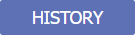 HISTORY button:
This button opens the History for Penalty Invoice popup and stores the modification history of the penalty invoice.
HISTORY button:
This button opens the History for Penalty Invoice popup and stores the modification history of the penalty invoice.
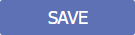 SAVE button:
This button saves the changes made to a penalty invoice.
SAVE button:
This button saves the changes made to a penalty invoice.
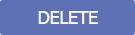 DELETE button:
This button deletes the selected penalty invoice from the system.
It is enabled only if the original penalty invoice has been deleted.
DELETE button:
This button deletes the selected penalty invoice from the system.
It is enabled only if the original penalty invoice has been deleted.
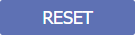 RESET button:
This button discards any unsaved changes and restores the invoice to its last saved state.
it.
RESET button:
This button discards any unsaved changes and restores the invoice to its last saved state.
it.
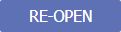 RE-OPEN button:
This button re-opens a posted penalty invoice and reverts it back to Ready to Bill status.
RE-OPEN button:
This button re-opens a posted penalty invoice and reverts it back to Ready to Bill status.