Introduction: Click on the 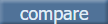 button to invoke Fee Schedule Search List. This Search List displays Active as well as In Active fee schedule records with multi-select checkboxes for selection. Users can select a maximum of 10 records from this Search List. Select some records and click on the OK button of the Fee Schedule Search List to close the Search List invoke Compare Fee Schedules popup. The Compare Fee Schedules popup consists of Type, Code, Name columns and Schedule 1 $ to Schedule 10 $ columns depending upon the number of Fee Schedule records selected. The purpose of this popup as the name suggests is to compare selected Fee Schedules. button to invoke Fee Schedule Search List. This Search List displays Active as well as In Active fee schedule records with multi-select checkboxes for selection. Users can select a maximum of 10 records from this Search List. Select some records and click on the OK button of the Fee Schedule Search List to close the Search List invoke Compare Fee Schedules popup. The Compare Fee Schedules popup consists of Type, Code, Name columns and Schedule 1 $ to Schedule 10 $ columns depending upon the number of Fee Schedule records selected. The purpose of this popup as the name suggests is to compare selected Fee Schedules.
Field/Column Description:
Type: This column displays the Code Type of the Fee Schedule. Types such as CPT, HCPC, REVENUE, SPECIAL, ITEM are displayed in this column.
Code: This column displays the Code for selected Code Type. For Example – CPT Code 99212.
Name: Name of the Code is displayed in this column.
Schedule $: This column displays Amount or Rate for Code of the Fee Schedule. Columns ranging between Schedule 1 $ to Schedule 10 $ are shown depending upon the number of Fee Schedule records selected.
TotalCount: The Total Count for no of records is displayed at the bottom of the Type column. Total Amount of Schedule $ is computed and shown at the bottom of each Schedule $ column.
Name of the Fee Schedule is displayed below the table.
For Example -
Schedule 1: Self Pay
Schedule 2: Usual and Customary
Action Buttons:
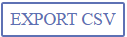 EXPORT CSV: Clicking on the Export CSV button allows users to download the fee schedule data in CSV format for external review, analysis, or record-keeping. EXPORT CSV: Clicking on the Export CSV button allows users to download the fee schedule data in CSV format for external review, analysis, or record-keeping.
 CLOSE: Click on the CLOSE button to close the Compare Fee Schedules popup CLOSE: Click on the CLOSE button to close the Compare Fee Schedules popup
 PRINT: Click on the PRINT button to invoke Print popup. Select appropriate Printer, Copies, Layout, Pages, etc. and print or save copies of the data. PRINT: Click on the PRINT button to invoke Print popup. Select appropriate Printer, Copies, Layout, Pages, etc. and print or save copies of the data.
|