 Properties: This button is exclusively visible to users with Read Access to the Properties Master screen. Access to this button is strategically granted to enhance user functionality. Clicking the Properties button triggers a popup, presenting a list of properties from the
Properties
Master screen in PrognoCIS that cater to
Message Compose.
Properties: This button is exclusively visible to users with Read Access to the Properties Master screen. Access to this button is strategically granted to enhance user functionality. Clicking the Properties button triggers a popup, presenting a list of properties from the
Properties
Master screen in PrognoCIS that cater to
Message Compose.
Notification: These are system generated intimations to Doctors when a predefined subscribed event takes place. In the context of the applications some events have been predefined. The configuration option allows the admin to subscribe to one or more of these events. These could be simple ones like Today's appointment of Mr John has been rescheduled, or a New Patient has been referred by a Doctor.
Alerts: These are system generated intimations to Doctors when a predefined subscribed event takes place. The difference being that the Doctor is expected to act on it. A nurse enters a new Lab Order and the Doctor is expected to Approve it. Likewise he needs to Approve the Lab Results which have come in.
Normal Message: This is more like short email message, which can be sent to any authorized user within the application.
Urgent Message: This is like a Normal Message but with a different categorization to indicate priority.
Telephonic Message: This type of message is used when the doctor was busy and received a telephone call, which was attended to by the sender.
So the User can compose messages of the last three types only, Normal, Urgent and Telephonic.
To: Select the type of person to communicate with Users or Patient or Roles from the radio button. The radio buttons present are as follows: Clinic Users, Roles, Patients, Attorneys, Ins Adj Portal and Employers. Patients radio button is enabled only if user has subscribed to Patient Portal. The Patient or Users name can be entered with auto complete feature.
 Note: Nurses can select Medics, Patients. Staff can select Medics.
Note: Nurses can select Medics, Patients. Staff can select Medics.
Search: Click on this button to choose one or more persons of the selected type. The names selected will be displayed. The User does not need to remember the persons Id, or email address.
Clear Last: Click on this to clear the last selection.
Reference Patient: Select the name of the Reference Patient, if required. Only if a Reference Patient exists will the user be able to select Add to Patient Medical Records check box.
Action: Select the required action from the list box. Actions can be defined under the Settings → Configuration → GroupTypes option.
Due in Days: Enter number of days when a Response is expected.
Subject: Subject is Mandatory. This field supports maximum 255 characters. When Message has been added and Subject hasn't been added, on click of the send button, the Subject field autopopulates and sends the text from the Message field
Message: Multiline edit control for message. The length of message cannot exceed 1024 characters. If a phrase is selected using the search button, it is pasted at the cursor position (if the cursor was in the message text) or at the end of the message.
Add to Patient Medical Records: Check this to add the message to the Patient Medical Records.
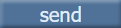 send Button: Click the send button to send the message to the selected recipient. The Message
would be instantly available in the 'To' receiver. The system displays a
"Mail has been sent successfully." message and initializes the
Name field, keeping the subject and message intact. So that user can select
another receiver and send the same to him if required.
send Button: Click the send button to send the message to the selected recipient. The Message
would be instantly available in the 'To' receiver. The system displays a
"Mail has been sent successfully." message and initializes the
Name field, keeping the subject and message intact. So that user can select
another receiver and send the same to him if required. reset Button: Click the reset button to reset the unsent message.
reset Button: Click the reset button to reset the unsent message.