 Add: Click to create a new letter.
Add: Click to create a new letter.
Patient: Since all correspondence is saved with reference to the Patient, the right Patient must be selected first.
From: Select the sender name. This can be from a Patient, Referring Provider, Refer To Provider, or others.
Name and Address; Email and Fax: If the Patient or Referring Provider was selected, their Name and Address are automatically populated and the fields are made non editable. If others was selected then both Name and Address need to be explicitly entered.
Date: It is set to run date.
Consult Response: The field has a search icon which on click invokes the Consult Order search popup displaying Consult Orders that have statuses such as Ordered and Result Received. The selected value is then displayed in the Consult Result field.
Enc Date:
- When the Consult Response is selected and selected Consult has Encounter associated with it, then the Enc Date field is prepopulated with the Encounter date of the selected Consult and the field is disabled and not editable.
- When a user selects an encounter from the Enc Date field for a letter and clicks the save button, if they later assign a consult associated with a different encounter, the Enc Date will be updated to reflect the new encounter's date and will be disabled to prevent further changes. There will be no validation for this date update.
- When a Consult Response is selected and the associated Consult has a DE or FS Encounter linked to it, the Enc Date field will be enabled and editable.
- Users can click on the Add Encounter Date search icon to open a list of Encounters and select one to associate with the Consult. If no DE or FS Encounters are available, the message No record found continues to display inside the Encounter popup.
Clear: On click, the link clears the selection from the Consult Response field.
Subject: Enter Subject for the Letter in this box.
Status: The status is either set to Entered, Approved or Send.
Review: Click to enter the review comments.
attach: Click on this button to attach an Incoming Letter file. A click on
 would preview the attached file.
would preview the attached file.
Letter preview: The preview of the attached letter is shown by default.
 save: Click on this button to save the changes of the Letter-In screen. In order to save the letter, 'Name' and 'Date' fields are mandatory.
save: Click on this button to save the changes of the Letter-In screen. In order to save the letter, 'Name' and 'Date' fields are mandatory.
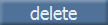 delete: Click on this button to delete the letter.
delete: Click on this button to delete the letter.
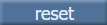 reset: Click on this button to reset the recently entered changes in the record to before it was saved.
reset: Click on this button to reset the recently entered changes in the record to before it was saved.