Microsoft Internet Explorer
Google Chrome
Apple Safari
Microsoft Internet Explorer
- Open Internet Explorer
- From the menu bar, click Tools icon:
 > Internet Options >
Advanced tab
> Internet Options >
Advanced tab - Scroll down to Security section and check the Use TLS 1.2 checkbox
- Click OK
- Close your browser and restart Internet Explorer
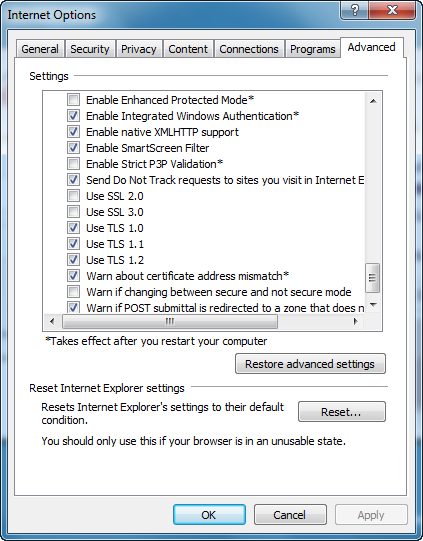
Google Chrome
- Open Google Chrome
- From the menu bar, click Customize and Control Google Chrome icon:
 >
Settings
>
Settings - Scroll down and click on Advanced
- Scroll down to System section and click on Open proxy settings
- Click on Advanced tab
- Scroll down to Security section and check the Use TLS 1.2 checkbox
- Click OK
- Close your browser and restart Google Chrome
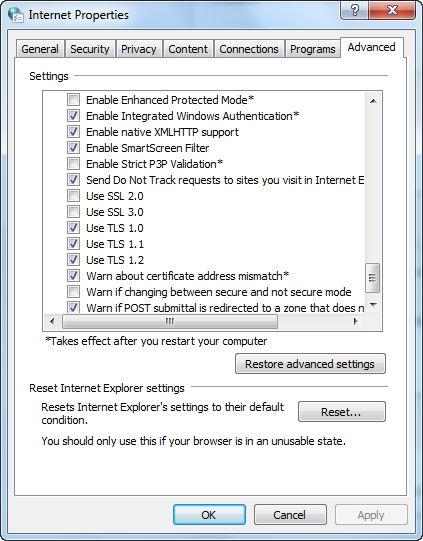
Apple Safari
There are no options for enabling SSL protocols. If you are using Safari version 7 or greater, TLS 1.1 and TLS 1.2 are automatically enabled.