Dropdown Menu: The dropdown menu at the top-right corner of the screen lets users select a specific screen for UDF configuration.
The following options are available:
- Patient
- Medics
- Encounter
- Radiology Sent 2 Radiologist
- Patient Case Management
- Insurance
- Claim Edit
- Claim Assign Task
- Consult
- Procedure
- Insurance Adjuster
- Attorney
The columns on the UDF Master screen include:
Type: This column specifies the data type (e.g., Text, Numeric).
Field Name: This column is the label for the field. The character limit of this field is 30.
Seq No: This column can be used to configure the order of display fields. The character limit of this field is 3.
Category: This column can be used to configure additional values based on the field type.
Display on Home Page: This column consists of checkboxes for selection. Admin can select up to five Patient Registration UDFs for inclusion in the Manage Columns popup on the EMR and Billing Home screens. These fields can then be configured as columns for display.
The following data types are available for UDF configuration:
| Type | Description | Max Fields | Category |
|---|---|---|---|
| Text | Single sentence alphanumeric text | 15 | NA |
| Numeric | Numbers including negatives | 10 | NA |
| Fraction | Rational numbers (ratios of integers) | 6 | NA |
| Amount | Numeric data representing quantities | 6 | NA |
| Date | Calendar date | 10 | NA |
| Boolean | Checkbox for selecting/unselecting | 6 | NA |
| SetOfVal | Dropdown for selecting one value | 6 | Comma-separated list of options |
| MultiSelect | Select multiple values | 3 | Comma-separated list of options |
| Notes | Long descriptions with special characters | 6 | NA |
| Group | Search field for Group Type | 6 | Search icon to select Group Type |
| DateTime | Calendar date and time (HH:MM format) | 6 | NA |
| MasterSearch | Search field for selecting a single value | 6 | Valid keywords: PATIENT, INSURANCE, LOCATION, BUSINESSUNIT, MEDIC, ITEM, DISPDRUG, ATTORNEY, EMPLOYER |
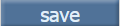 save: Click the save button to save the configuration on the UDF Master screen.
save: Click the save button to save the configuration on the UDF Master screen.
 reset: Click the reset button to reset any unsaved changes on the UDF Master screen.
reset: Click the reset button to reset any unsaved changes on the UDF Master screen.
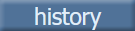 history: Click the history button to invoke UDF Master History popup. This popup tracks changes for UDF Master configurations.
history: Click the history button to invoke UDF Master History popup. This popup tracks changes for UDF Master configurations.