From the Scrubber Checks Master screen, the user has provision to define or edit new or existing Scrubber Checks respectively.
Depending upon checks being implemented, the types of alerts on the Claims and Penalty screen are:
- Warning (System displays the alerts but allows User to continue further)
- Error (System displays the alerts and does not allow User to continue further until the error is rectified)
- Update (System auto corrects the problem) Ė ONLY PrognoCIS implementers are required to apply this function.
 Properties: This button is exclusively visible to users with Read Access to the Properties Master screen. Access to this button is strategically granted to enhance user functionality. Clicking the Properties button triggers a popup, presenting a list of properties from the
Properties
Master screen in PrognoCIS that cater to
Scrubber Checks on the Billing side.
Properties: This button is exclusively visible to users with Read Access to the Properties Master screen. Access to this button is strategically granted to enhance user functionality. Clicking the Properties button triggers a popup, presenting a list of properties from the
Properties
Master screen in PrognoCIS that cater to
Scrubber Checks on the Billing side.
Field Description
Add button: On click, the Add button opens a new and unsaved Scrubber Checks.
Search button: On click, the Search button opens a popup to search and open an existing Scrubber Check.
*Name: It is the name of the scrubber check defined in the system. This field accepts maximum 50 characters.
Sequence No: By default, system considers the sequence no as Ď1í. User can change the sequence of the scrubber check definition. The value entered in this field decides the position of the scrubber condition while searching from the search binocular. This field accepts upto 3 numeric.
Conditions Table
This table helps define scrubber checks.The Conditions table has eight columns. Based on the option chosen in the Select Type dropdown, the Operands can be selected and checking the checboxes for the open and close parentheses defines the nested conditions for the scrubbers. Here, the and, or logic can be applied.Select Type: The Select Type drop down is provided with the following options:
- Claims
- Charge
- Insurance
- Provider
- Patient
- Encounter
No. |
Type |
Field Names |
Description |
||||||||||||||||||||||||||||||||||||||||||||||||||||||||||||||||||||||||||||||||||||
|---|---|---|---|---|---|---|---|---|---|---|---|---|---|---|---|---|---|---|---|---|---|---|---|---|---|---|---|---|---|---|---|---|---|---|---|---|---|---|---|---|---|---|---|---|---|---|---|---|---|---|---|---|---|---|---|---|---|---|---|---|---|---|---|---|---|---|---|---|---|---|---|---|---|---|---|---|---|---|---|---|---|---|---|---|---|---|---|
| 1. | Claim | Claim - Acute Manifestation Date MM-DD-YYYY |
Population of Acute Manifestation Date on Claims →Edit Claims →I button is Validated. Depending on the option selected from the Portal dropdown list on Lab Tests Master screen (Goto menu: Settings → click Configuration) and Hide checkbox on the Lab Result screen, the document would be available for sharing on Portals. | ||||||||||||||||||||||||||||||||||||||||||||||||||||||||||||||||||||||||||||||||||||
| 2. | Claim | Claim - Auto Accident Y/N |
The type of claim is validated for Auto Accident checkbox on Claims → Edit Claims screen.
| 3. |
Claim |
Claim - BU Code The Business Unit reported on the claim is validated. |
4. |
Claim |
Claim - Capitation Y/N The Claim type, if used as Capitation is validated using this field. |
5. |
Claim |
Claim - Date Of Service MM-DD-YYYY Date of Service reported on Claim is validated.
| 6. |
Claim |
Claim - DMERC Y/N DMERC indicator on Patient Insurance Umbrella is validated.
| 7. |
Claim |
Claim - Employer Bill Y/N Bill to Employer Checkbox on Claim →Edit Claims screen is validated using this field. | 8. |
Claim |
Claim - Employer Job Name Employer Job Name used on Claims → Edit Claims →Case Management popup is validated |
9. |
Claim |
Claim - Employer Name Employer Name reported on Claims →Edit Claims I button is validated. |
10. |
Claim |
Claim - Employer Job No Employer Job Number used on Claims →Edit Claims → Case management window is validated. |
11. |
Claim |
Claim - Employer TPA Name Employer TPA name populated on Claims →Edit Claims screen is validated using this field. |
12. |
Claim |
Claim - Encounter Type Encounter type reported on Claims →Edit Claims→ I button is validated using this field. | 13. |
Claim |
Claim - EPSDT Error Y/N EPSDT condition indicator reported on Claims → Edit Claims → I button is validated using this field. |
14. |
Claim |
Claim - Hosp From Date MM-DD-YYYY Hospital From date reported on Claims →Edit Claims →I button is validated using this field. |
15. |
Claim |
Claim - Hosp Upto Date MM-DD-YYYY Hospital Upto date reported on Claims →Edit Claims →I button is validated using this field. |
16. |
Claim |
Claim - Illness Date MM-DD-YYYY First Illness date or Onset reported on Claims →Edit Claims → I button is validated using this field. |
17. |
Claim |
Claim - Injury Date MM-DD-YYYY Injury Date reported on Claims → Edit Claims →I button is validated using this field. |
18. |
Claim |
Claim - Institutional Y/N Injury Date reported on Claims →Edit Claims →I button is validated using this field. |
19. |
Claim |
Claim - Last Seen Date MM-DD-YYYY Last Seen Date reported on Claims →Edit Claims →I button is validated using this field. |
20. |
Claim |
Claim - Last X Ray Date MM-DD-YYYY Last X Ray Date reported on Claims →Edit Claims →I button is validated using this field. |
21. |
Claim |
Claim - Location Code Service location reported on Claims →Edit Claims is validated using this field. |
22. |
Claim |
Claim - Location State Code State Code of Service location reported on Claims →Edit Claims is validated using this field. |
| 23. | Claim | Claim - Other Accident Y/N |
The type of claim is validated for Other Accident checkbox on Claims →Edit Claims screen. | 24. | Claim | Claim - POS Code |
Place of Service Code reported on Claims → Edit Claims is validated using this field. | 25. | Claim | Claim - Pre-Authorization No |
Authorization Number reported on Claims →Edit Claims is validated using this field. | 26. | Claim | Claim - Referral Date - MM-DD-YYYY |
Referral Date reported on Claims → Edit Claims →I button is validated using this field. | 27. | Claim | Claim - Similar Illness Date MM-DD-YYYY |
Date of Similar Illness reported on Claims →Edit Claims → I button is validated using this field. | 28. | Claim | Claim - TOS Code |
Type of Service reported on Claims →Edit Claims is validated using this field. | 29. | Claim | Claim - Bill To Patient Y/N |
Self Pay Claims are validated using this field. | 30. | Claim | Claim - Marked Send By Paper Y/N |
Paper checkbox on Claims → Edit Claims screen is validated using this field. | 31. | Claim | Claim - Case - Approved Amount |
Approved Amount populated on Case management screen linked to Claims→Edit Claims screen → Case Management is validated using this field | 32. | Claim | Claim - Case - Approved Visits |
Approved Visit Count populated on Case Management screen linked to Claims →Edit Claims screen →Case Management is validated using this field. | 33. | Claim | Claim - Case - Used Visits |
Used Visit Count populated on Case management screen linked to Claims → Edit Claims screen →Case Management is validated using this field. | 34. | Claim | Claim - Financial Class |
Financial Class used on the Claims →Edit Claims is validated using this field. | 35. | Claim | Claim - Accept Assignment |
Accept Assignment dropdown used on the Claims →Edit Claims is validated using this field. | 36. | Claim | Claim - Submitter Type |
Submitter Type is a field on Claim's button which decides who the Submitter of the claim is: Rendering Doc, Business Unit or Clinic Owner. The selected entity and it's address is sent in edi claim only and not on printed cms1500. Valid values supported for this operand should be: AD - Rendering Doc, A2 - Rendering Doc with Billing Address, BU - Business Unit, B2 - Business Unit with Billing Address, CO - Clinic Owner | 37. | Claim | Billing Provider Type Code |
Valid values supported are AD - Rendering Doc, BU - Business Unit, CO - Clinic Owner | 38. | Claim | PayTo Provider Type Code |
Valid values supported are AD - Rendering Doc, A2 - Rendering Doc with Billing Address, BU - Business Unit, B2 - Business Unit with Billing Address, CO - Clinic Owner | 39. | Claim | Claim - Rendering Provider Type Code |
There are 2 types of Rendering Providers available on i button of claim in Rendering Provider field: All Rendering Doctors defined in Medics Master and all Organization Providers defined in Organization Provider Master. Certain claims need to be billed with Rendering Doc NPI whereas certain claims with Organizations NPI. Whether correct type of provider is selected or not can be scrubbed before sending the claim now using this operand. The values supported by this operand are: AD - Rendering Doc and ZE - Organization Provider | 40. | Claim | Claim - CLIA No |
VFor specific Charges of LAB order, it is mandatory to have CLIA associated with Claim. If CLIA is not associated to specific Charge Codes then Claim gets rejected | 41. | Claim | Claim - Patient Age in Years on DOS |
Patientís Age in Years is validated with the Date of Service of the Claim. | 42. | Claim | Claim - Fee Schedule Name |
This field is used to check Exact Match for Fee Schedule Name while validating the claim.Example: When Claim - Fee Schedule Name Not Equal to SelfPay and Patient Type is set to Student then PrognoCIS validates the claim for Error/Warning on Claims screen. | 43. | Claim | Claim - Paperwork Send Mode |
This field is used to tag Claims with Paper work Send mode selected as FX - By Fax on Claims > I button. Example: If Paperwork send Mode is populated, test code defined in property 837.2300pwk.attachmenttrasmit.testcode gets populated in encounter with value FX then Claim is validated. | 44. | Claim | Claim - Any Charge Codes |
While coding for Medical Services there are certain Charge Codes which when billed as standalone codes, they result in rejections. With the existing set of operands - Charge Codes and Other charge codes, it becomes difficult to set such scrubber checks. To make it easy to configure for the users a new operand Claim - Any Charge Codes is added.Example: When the charge codes listed below are reported on the claim: 64491,64492,64494,64495 And the charge codes listed below are NOT part of the claim: 64490,64493 Then error messages are displayed and Add On Codes are reported without Primary Service Codes. | 45. | Claim | Claim - Clearing House Code |
This operand considers the CODE of the clearing house of Claim Insurance with that specified in Scrubber condition. Code of Clearing House as available in EDI_CODE column of MST_EDI_PARTNERS table. | 46. | Claim | Claim Ė Amount |
The operand is applicable for all types of claims (Professional/Institutional/Work Comp/Employer/Auto Accident/Self Pay/Penalty Invoice). It validates the Total Billed Amount of a claim with the value configured in Scrubber condition. (BLH_BILL_AMOUNT from TRN_BILLING_HEAD table) | 47. | Claim | Claim Ė Claim Cell 19 Remark |
When this scrubber is defined, the system identifies whether the value is present or blank. | 48. | Claim | Claim Ė Pri Resubmission Code |
When this scrubbers is defined, the system identifies the value as Original/ Replacement/ Void present for the defined scrubber depending on the available claim conditions added to the scrubber. | 49. | Claim | Claim Ė Sec Resubmission Code |
When this scrubbers is defined, the system identifies the value as Original/ Replacement/ Void present for the defined scrubber depending on the available claim conditions added to the scrubber. | 50. | Charge | Charge - NDC |
For specific Charges of Drugs, it is mandatory to have NDC code associated with Claim. If NDC is associated to Charge Code then Claim gets rejected | 51. | Charge | Charge - General Info (CMS flag) |
For specific Charges of Drugs, it is mandatory to have NDC code associated with Claim. If NDC is associated to Charge Code then Claim gets rejected | 52. | Charge | Charge - Code Description (CMS flag) |
When this scrubber is defined, checks if the charge code desciption is present or not. | 53. | Charge | Charge - Charge Assigned ICD10 Code |
ICD 10 codes reported the Claims →Edit Claims and assigned to charge codes validated using this field. It is expected that user defines Charge-Codes field in scrubbers as well. | 54. | Charge | Charge - Charge ICD 9 Or 10 For Claim/Ins |
ICD 9 OR ICD 10 codes reported the Claims →Edit Claims and assigned to charge codes validated using this field. It is expected that user defines Charge-Codes field in scrubbers as well. | 55. | Charge | Charge - Charge Pri ICD 10 Code |
ICD 10 codes reported the Claims →Edit Claims and First ICD 10 assigned to charge codes validated using this field. It is expected that user defines Charge-Codes field in scrubbers as well. | 56. | Charge | Charge - Charge Pri ICD 9 Code |
ICD 9 codes reported the Claims →Edit Claims and First ICD 10 assigned to charge codes validated using this field. It is expected that user defines Charge-Codes field in scrubbers as well. | 57. | Charge | Charge - Billed To Ins / Pat |
Confirms whether Charge code is Billed to Patient or Insurance. Checkbox Bill to Patient on Claims→Edit Claims screen is validated. Expected values are INS or PAT when this Field is used is scrubber | 58. | Charge | Charge - Category |
Enables the users to use Charge Categories which are configured on CPT / HCPCS master. | 59. | Charge | Charge - Codes |
Enables the users to base their scrubbers for a Charge Code, Set of Charge Codes used on Claim. | 60. | Charge | Charge Ė Modifier 1, Charge Ė Modifier 2, Charge Ė Modifier 3 ,Charge Ė Modifier 4 |
These modifiers can be configured with all available operators to define scrubber conditions where two or multiple modifiers and their sequences are involved. | 61. | Charge | Charge - Other Charge Codes |
This field is used to validate OTHER Charge Codes used on Claim. It is expected that Both Charge Code and Other Charge code fields are defined on scrubber to ensure correct execution. | 62. | Charge | Charge - Other Charge Code Modifiers |
The field is used to validate Modifiers defined on other Charge Codes. It is expected that Both Charge Code and Other Charge code fields are defined on scrubber to ensure correct execution. | 63. | Charge | Charge - Other Charge Categories |
The field is used to validate Category of Other Charge Codes used on Claim. It is expected that Both Charge Code and Other Charge Code fields are defined on scrubber to ensure correct execution. | 64. | Charge | Charge - Units Billed |
Units of Charge codes reported are validated here. | 65. | Charge | Charge - Zero Amount Y/N |
Zero $ Bill for a charge code is validated with this field. | 66. | Charge | ICD - Charge Assigned ICD10 Code |
ICD 10 codes reported the Claims →Edit Claims and assigned to charge codes validated using this field. It is expected that user defines Charge-Codes field in scrubbers as well. | 67. | Charge | ICD - Charge ICD 9 Or 10 For Claim/Ins |
ICD 9 OR ICD 10 codes reported the Claims →Edit Claims and assigned to charge codes validated using this field. It is expected that user defines Charge-Codes field in scrubbers as well. | 68. | Charge | ICD - Charge Pri ICD 10 Code |
ICD 10 codes reported the Claims →Edit Claims and First ICD 10 assigned to charge codes validated using this field. It is expected that user defines Charge-Codes field in scrubbers as well. | 69. | Charge | ICD - Charge Pri ICD 9 Code |
ICD 9 codes reported the Claims →Edit Claims and First ICD 10 assigned to charge codes validated using this field. It is expected that user defines Charge-Codes field in scrubbers as well. | 70. | Charge | Charge - Ordering Doc NPI |
NPI of Ordering Doctor selected for Charge row on Claims →Edit Claims screen is validated for this field. | 71. | Charge | Charge - General Info (CMS flag) |
General Info for the CMS flag for a charge code is validated with this field | 72. | Insurance | Insurance - Claim Filing Code Medicaid Y/N |
Claim Filing code of Patient&ís Primary Insurance is validated for ĎMCí value defined on Insurance Master. | 73. | Insurance | Insurance - Claim Filing Code Medicare Y/N |
Claim Filing code of Patientís Primary Insurance is validated for ĎMBí value defined on Insurance Master. | 74. | Insurance | Insurance - Pri Insurance Type |
Type of Patientís Primary Insurance is validated for this field. | 75. | Insurance | Insurance - Pri AR Code |
AR Group of Patientís Primary Insurance is validated for this field. | 76. | Insurance | Insurance - Pri AR Code |
AR Group of Patientís Primary Insurance is validated for this field. | 77. | Insurance | Insurance - Pri Claim Filing Code |
Claim Filing Code of Patientís Primary Insurance is validated for this field. | 78. | Insurance | Insurance - Pri Company ID |
Main Insurance defined of Patientís Primary Insurance is validated for this field. | 79. | Insurance | Insurance - Pri Out of Network Y/N |
Out of Network checkbox on Patientís Primary Insurance is validated for this field. | 80. | Insurance | Insurance - Pri Payer ID |
Professional Payer ID of Patientís Primary Insurance is validated for this field. | 81. | Insurance | Insurance - Pri Subscriber ID |
Subscriber ID of Patientís Primary Insurance is validated for this field. | 82. | Insurance | Insurance - Pri Subscriber ID Len |
Subscriber ID Length of Patientís Primary Insurance is validated for this field. | 83. | Insurance | Insurance - Sec Insurance Type |
Type of Patientís Secondary Insurance is validated for this field. | 84. | Insurance | Insurance - Sec AR Code |
ĎAR Groupí of Patientís Secondary Insurance is validated for this field. | 85. | Insurance | Insurance - Sec Claim Filing Code |
Claim Filing Code of Patientís Secondary Insurance is validated for this field. | 86. | Insurance | Insurance - Sec Company ID |
CMain Insurance defined of Patientís Secondary Insurance is validated for this field. | 87. | Insurance | Insurance - Sec Name |
Name of Patientís Secondary Insurance is validated for this field. | 88. | Insurance | Insurance - Sec Payer ID |
Out of Network Patientís Secondary Insurance is validated for this field. | 89. | Insurance | Insurance - Sec Subscriber ID |
Professional Payer ID of Patientís Secondary Insurance is validated for this field. | 90. | Insurance | Insurance - Sec Subscriber ID Len |
Subscriber ID Length of Patientís Secondary Insurance is validated for this field. | 91. | Insurance | Insurance - Ter Company ID |
Main Insurance defined of Patientís Tertiary Insurance is validated for this field. | 92. | Insurance | Insurance - Ter Insurance Type |
Type of Patientís Tertiary Insurance is validated for this field. | 93. | Insurance | Insurance - Ter Name |
Name of Patientís Tertiary Insurance is validated for this field. | 94. | Insurance | Insurance - Ter Payer ID |
Professional Payer ID of Patientís Tertiary Insurance is validated for this field. | 95. | Insurance | Insurance - Ter Subscriber ID |
Subscriber ID of Patientís Tertiary Insurance is validated for this field. | 96. | Insurance | Insurance - Ter Subscriber ID Len |
Subscriber ID Length of Patientís Tertiary Insurance is validated for this field. | 97. | Insurance | Insurance Ė Pri Eligibility in 7 Days Y/N |
The following conditions are validated for this field: No Eligibility record is present for Primary Insurance. Eligibility record with status other than A. Eligibility record with status A but IE_ELIG_DOS less than 7 days by DOS. Eligibility record with status A but IE_ELIG_DOS greater than 7 days by DOS. | 98. | Insurance | Insurance Ė Sec Eligibility in 7 Days Y/N |
The following conditions are validated for this field: No Eligibility record is present for Secondary Insurance. Eligibility record with status other than A. Eligibility record with status A but IE_ELIG_DOS less than 7 days by DOS. Eligibility record with status A but IE_ELIG_DOS greater than 7 days by DOS. | 99. | Insurance | Insurance Ė Ter Eligibility in 7 Days Y/N |
The following conditions are validated for this field: Eligibility Payor id present on Insurance master. Clearing house and Prof Payor id Present/not Present for Primary Insurance but Elig Payor Id is present. No Eligibility record is present for Tertiary Insurance. Eligibility record with status other than A. Eligibility record with status A but IE_ELIG_DOS less than 7 days by DOS. Eligibility record with status A but IE_ELIG_DOS greater than 7 days by DOS. | 100. | Provider | Provider - Attending Doc Display Name |
Attending Doctorís Display Name on the Claims →Edit Claims →I button is validated for this field. | 101. | Provider | Provider - Attending Doc Last Name |
Attending Doctorís Last Name on the Claims →Edit Claims →I button is validated for this field. | 102. | Provider | Provider - Attending Doc NPI |
Attending Doctorís NPI on the Claims → Edit Claims → I button is validated for this field. | 103. | Provider | Provider - Billing Doc Display Name |
Billing Providerís Display Name defined for entity selected as ĎBilling Provider Typeí on the Claims →Edit Claims →I button is validated for this field. | 104. | Provider | Provider - Billing Doc Last Name |
Billing Providerís Last Name defined for entity selected as ĎBilling Provider Typeí on the Claims →Edit Claims →I button is validated for this field. | 105. | Provider | Provider - Billing Doc NPI |
Billing Providerís NPI defined for entity selected as ĎBilling Provider Typeí on the Claims →Edit Claims →I button is validated for this field. | 106. | Provider | Provider - Last Seen/Sup Doc Display Name |
Last Seen Providerís Display Name on the Claims →Edit Claims →I button is validated for this field. | 107. | Provider | Provider - Last Seen/Sup Doc Last Name |
Last Seen Providerís Last Name on the Claim →Edit Claims →I button is validated for this field. | 108. | Provider | Provider - Last Seen/Sup Doc NPI |
Last Seen Providerís NPI on the Claims →Edit Claims →I button is validated for this field. | 109. | Provider | Provider - Pay to Doc Display Name |
Pay To Providerís Display Name defined for entity selected as ĎBilling Provider Typeí on the Claims →Edit Claims → I button is validated for this field. | 110. | Provider | Provider - Pay to Doc Last Name |
Pay To Providerís Last Name defined for entity selected as ĎBilling Provider Typeí on the Claims →Edit Claims →I button is validated for this field. | 111. | Provider | Provider - Pay to Doc NPI |
Pay To Providerís NPI defined for entity selected as ĎBilling Provider Typeí on the Claims → Edit Claims →I button is validated for this field. | 112. | Provider | Provider - Referring Doc Display Name |
Referring Providerís Display Name on the Claims → Edit Claims →I button is validated for this field. | 113. | Provider | Provider - Referring Doc ID |
Referring Providerís ID on the Claims →Edit Claims →I button is validated for this field. | 114. | Provider | Provider - Referring Doc Last Name |
Referring Providerís Last Name on the Claims →Edit Claims →I button is validated for this field. | 115. | Provider | Provider - Referring Doc NPI |
Referring Providerís NPI on the Claims → Edit Claims → I button is validated for this field. | 116. | Provider | Provider - Rendering Doc Display Name |
Rendering Providerís Display Name on the Claims → Edit Claims →I button is validated for this field. | 117. | Provider | Provider - Rendering Doc Last Name |
Rendering Providerís Last Name on the Claims → Edit Claims →I button is validated for this field. | 118. | Provider | Provider - Rendering Doc NPI |
Rendering Providerís NPI on the Claims →Edit Claims → I button is validated for this field. | 119. | Provider | Provider Ė Operating Doc (UB04) |
When this scrubber is defined, the system identifies the available Patient Operating Provider conditions added to the scrubber. | 120. | Encounter | Encounter - Encounter Type |
Encounter Type Code selected for the claim is validated for this field. | 121. | Encounter | Encounter - Copay Payment Amount |
The system identifies the value if Greater or Less than the mentioned numeric value added to the operand - Copay Receipt Amount. | 122. | Encounter | Encounter - Copay Amount |
The system identifies the value if Greater or Less than the mentioned numeric value added to the operands - Copay Amount. | 123. | Encounter | Encounter - Copay Deductible Amount |
The system identifies the value if Greater or Less than the mentioned numeric value added to the operands - Copay Deductible Amount. | 124. | Encounter | Encounter - Copay Visit/Selfpay Amount |
The system identifies the value if Greater or Less than the mentioned numeric value added to the operands - Copay Visit/Selfpay Amount. | 125. | Encounter | Encounter - Copay Advance Amount |
The system identifies the value if Greater or Less than the m entioned numeric value added to the operands - Copay Advance Amount. | 126. | Encounter | Encounter - Copay PatOsPay Amount |
The system identifies the value if Greater or Less than the mentioned numeric value added to the operands - Copay PatOsPay Amount. For the Copay Remark the system identifies whether the value is blank or not blank. | 127. | Encounter | Encounter - Copay Remark |
For the Copay Remark the system identifies whether the value is blank or not blank. |
| 128. | Encounter | Encounter - Reason for Visit |
The following Operators can be used: Greater Than, Greater Than Equal To, Less Than, Less Than Equal To, Equals, Not Equal To, Starting With, Contains, In Comma separated List, Not In Comma separated List, Range : separated, Not in Range : separated, Is Blank, Is Not Blank. | 129. | Patient | Patient - Age in Days Today |
Patientís Age as of Date of Service is validated for this field. | 130. | Patient | Patient - Patient Type |
Patientís Type selected on Patient Registration →Other Info tab is validated for this field. | 131. | Patient | Patient - Age in Years Today |
Patientís Age in Years is validated for this field. Example: The age could be defined as 52.2 indicating 52 years and 2 months then it will round off the age and consider it as 52. | 132. | Patient | Patient - Sex |
Patientís Gender selected on Patient Registration is validated for this field. | 133. | Patient | Patient - Employer |
Patientís Employer Name selected on Patient Registration →Contacts tab is validated for this field. | 134. | Patient | Patient - Attorney |
Patientís Attorney Name selected on Patient Registration → Billing Info tab is validated for this field. | 135. | Patient | Patient - Financial Class |
Patientís Financial Class selected on Patient Registration →Billing Info tab is validated for this field. | 136. | Patient | Patient Ė Patient Chart No. |
When this scrubber is defined, the system identifies the value as Contains depending on the available patient chart no. conditions added to the scrubber. | 137. | Patient | Patient Ė Billing Info Self-pay Y/N |
When this scrubber is defined, the system identifies the Billing Info, if the billing is Self pay. |
Del checkbox: Selecting the checkbox would delete the selected scrubber condition.
Opening parenthesis - ( : Parentheses help to define set of condition in one expression. Example: ((A+B)-C)/10.
Type: This column displays the corresponding ĎTypeí value of the selected Operand/Field.
Field Name: Click the + button to add the actual name of the selected object.
Operator: The list of supported operators are as follows:
- Greater Than
- Greater Than Equal To
- Less Than
- Less Than Equal To
- Equals
- Not Equal To
- Starting with
- Contains
- In Comma separated List
- Not In Comma separated List
- Range : separated
- Not in Range : separated
- Is Blank
- Is Not Blank
Value: User can specify the value relevant to the objects. The specified value is used for comparison.
Closing parenthesis - ) : This is closing the parenthesis.
Logic: The logical operators are AND or OR conditions.
On Validation: Select the appropriate validation that has to be displayed on the Claims and Penalty Invoice screen.
- Warning (System displays the alerts but allows User to continue further).
- Error (System displays the alerts and does not allow User to continue. further until the error is rectified).
- Update (System auto corrects the problem) Ė ONLY PrognoCIS implementers are required to use this function.
Include SelfPay: If this checkbox is checked, the scrubber condition will get applied when the Claim is ĎBilledí to Insurance, Patient and Employer.If this checkbox is unchecked, the scrubber condition will get applied when the Claim is ĎBilledí to Insurance and Employer.
Active: Select the checkbox, to mark the scrubber condition as active. Only Active scrubber checks definitions are displayed in search list.
Action Buttons:
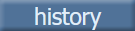 history: Click the history button invokes Scrubber History popup to check the last modified details of the Logged in user on the Scrubber Check screen.
history: Click the history button invokes Scrubber History popup to check the last modified details of the Logged in user on the Scrubber Check screen.