Version: Denali 3.0
![]()
Enhancements Release Notes (EMR)
Table of Contents
Important Note: Denali is the latest version of PrognoCIS and is supported with Compatibility View Settings OFF for IE 11 browser.
3.1 Label changes done for Patient Pharmacy on Patient Registration screen
3.2 Provision to select Patient Alert phrases from the Patient Alert popup
3.3 Tool tip added to view the details of Insurance/Employer/Patient on the Case Management popup
3.4 Provision to add notes for Employer
4.1 Provided support for State Level Drug DEA class on the Prescription screen
4.3 A new machine interface, ‘Scale’ implemented
4.4 Provision to define Document List screen to be included in the Patient Workflow
4.5 Changes related to Meaningful Use 2 for reporting period, 2016.
4.6 Based on the Encounter’s Date of Service (DOS), the new or old ICD codes are displayed
4.7 Provision to select the No. of records to be displayed per page on the Document List screen
4.8 Changes related to Medical Adherence have been done
4.9 Length of the Procedure field on the Past Surgical History screen has been increased
5.1 Medication Adherence feature is now available as a menu option under menu: Messages
6.2 Audit trail phrases have been enhanced
7.1 Uniform Error page has been introduced in PrognoCIS
7.2 Provision to schedule random monthly Drug and alcohol screening appointments
7.3 Provision to have customer specific Patient Import
8 Portal (Patient/Referring Doc)
8.1 Patient Portal’s Password field has been modified again to accept 10 characters
9.1 Provision to export a copy of Appointment export file
9.2 Process that exports vaccines using web services has been enhance to include New York (NY) State
9.3 URL used for connecting to the Immunization Registry of Virginia is fetched via property
9.4 Enhancement related to MSH10 field in HL7 Appointment export
9.5 Security related changes done for AJAX calls
9.7 Changes done for Tennessee Registry
9.8 Insurance details to be imported and exported at the time of Appointment Import - Export
9.9 During Lab export, the sending of Vendor Account No. in MSH6 segment is property dependent
9.10 Event log entry now made for encounters closed automatically via a process
9.11 Process that exports vaccines using web service has been enhanced to include Virginia State
9.14 Support login URL will be provided to the Admin users at Client end
9.15 Fax can now be sent via Web service
9.16 Support further extended for the Immunization Registry, CAIR2 in California
9.19 Email security has been enhanced using TLS protocol
9.20 The security of the links invoked from Login screen have been enhanced
Important Note: Denali is the latest version of PrognoCIS and is supported with Compatibility View Settings OFF for IE 11 browser.
Following are the browsers with version numbers that are supported by PrognoCIS Denali:
|
Browser |
Version |
|
Internet Explorer |
11 |
|
Safari |
9.1 |
|
Chrome |
45 and above |
|
Mac OS |
OS X EI Capitan |
|
iPhone iOS |
6 and above |
|
iPad iOS |
9 and above |
|
Android OS |
4.1 Jelly Bean and above |
![]() Note:
IE and Chrome browsers are supported on Windows 7 and above.
Note:
IE and Chrome browsers are supported on Windows 7 and above.
1 Introduction
· The release notes describe the various new features and enhancements carried out in the new version, PrognoCISTM Denali with the specifications and UI details wherever applicable.
· ‘User’ mentioned in the document is any PrognoCISTM User within their permissible rights assigned to their role.
· The term, ‘System’ and ‘application’ are being interchangeably used to refer to PrognoCISTM application.
· Patient information within images is not real or at times may be blurred to safeguard Clinic information.
2 Appointment – Schedule
2.1 Provision to additionally display appointment location code, location brief name, encounter type, and/or encounter type name on the appointment slot
Navigation Got menu Appointment à Schedule
User additionally has provision to select any of the following combination of values in the property, appointment.locationdisplay.applicable and display the respective values on the Appointment slots in addition to Location name:
1. Location brief name
2. Location brief name and Encounter type Code
3. Location brief name and Encounter type name
3 Patient – Register
3.1 Label changes done for Patient Pharmacy on Patient Registration screen
Navigation Goto menu: Patientà click Register
The tooltip of the icon: ![]() has been
relabeled from Pharmacy to Preferred Pharmacy. Also, the popup
(invoked on click of the icon) has been relabeled from Patient Pharmacy to Patient Preferred Pharmacy.
has been
relabeled from Pharmacy to Preferred Pharmacy. Also, the popup
(invoked on click of the icon) has been relabeled from Patient Pharmacy to Patient Preferred Pharmacy.
3.2 Provision to select Patient Alert phrases from the Patient Alert popup
Navigation Goto menu: Patient à Register à Patient Alert icon: ![]() à Patient Alert popup à tab: My Alerts à search icon:
à Patient Alert popup à tab: My Alerts à search icon: ![]() next
to the Alert Text field
next
to the Alert Text field
OR
Goto Home screen à Patient Alert à Patient Alert icon: ![]() à Patient Alert popup à search icon:
à Patient Alert popup à search icon: ![]() next
to the Alert Text field
next
to the Alert Text field
OR
Goto menu: Appointment à schedule à Patient Alert icon: ![]() à tab: My Alerts à search icon:
à tab: My Alerts à search icon: ![]() next
to the Alert Text field
next
to the Alert Text field
OR from any location where the Patient Alert icon is available and the popup is invoked from
A search icon: ![]() for
searching phrases has been introduced on the Patient Alert popup; User is now
able to select and add pre-defined phrases in the Alert Text field along with being able to entering a
text directly in the field.
for
searching phrases has been introduced on the Patient Alert popup; User is now
able to select and add pre-defined phrases in the Alert Text field along with being able to entering a
text directly in the field.
These pre-defined phrases, displaying on the search popup are the phrases that are entered in the newly added Group Type, PP (Goto menu: Settings à Configuration à Group Type à PP i.e. Patient Alert Phrases).
3.3 Tool tip added to view the details of Insurance/Employer/Patient on the Case Management popup
Navigation Goto: Case Management popup
On save of Case Management popup, details such as Address, Work Tel 1, Work Tel 2, Fax, and Email (as present) is displayed in the tool tip of the following respective fields:
· Insurance Attorney
· Patient Attorney
· Case Manager
· Insurance Adjuster
· Patient Adjuster
· Other Case contact 1
· Other Case Contact 2
· Employer Job
3.4 Provision to add notes for Employer
· A new text field, Notes has been added on the Employer Master screen to add notes for Employers. In the Notes field, a user has a provision to enter notes of up to 5000 characters.
·
Also,
the Employer Notes icon: ![]() has been added on the
following screens to view the selected Employer’s respective added Notes:
has been added on the
following screens to view the selected Employer’s respective added Notes:
ü Patient Registration (on Contacts tab)
ü Appointment Schedule popup
ü Quick Registration screen
·
On
Appointment Schedule popup, if a User selects any Patient name and clears it
manually then on click of Employer Notes icon: ![]() , an alert, “Patient not
found cannot open Employer Notes” is displayed.
, an alert, “Patient not
found cannot open Employer Notes” is displayed.
· A user also has a provision to view the Employer notes in the Face Sheet cell. The Employer notes are displayed in the Face Sheet cell if a new keyword, EMPNOTES is added in the respective property, facesheet.1.cell_<1 to 9>.
4 Patient – Encounter
4.1 Provided support for State Level Drug DEA class on the Prescription screen
Navigation Goto: Patient’s Encounterà Encounter TOCà Prescription
Earlier the DEA class on the Prescription screen used to display based on the FDB data (as per Federal rule). Now, when any drug is selected then based on the Attending Provider’s State, the State Level Drug DEA class is displayed on the Prescription screen.
The State Level Drug DEA class is also considered for the below two scenarios, if applicable:
1. If the drug is refilled (+Rx) from Past Rx or Current Medication screen.
2. If the property, rx.requestrefill.showlastrx is set to Y then all the drugs of previous visit encounter is displayed by default on the Rx screen with the updated State Level Drug DEA class.
![]() Note: The State Level Drug
DEA class is recomputed and displayed on prescription screen until the drug’s
status is NOT set to Approved or Sent. However, if the drug’s status is set to
Approved or Sent then DEA class on the Prescription screen will be same as when
the drug was approved.
Note: The State Level Drug
DEA class is recomputed and displayed on prescription screen until the drug’s
status is NOT set to Approved or Sent. However, if the drug’s status is set to
Approved or Sent then DEA class on the Prescription screen will be same as when
the drug was approved.
4.2 For calculating MDM, irrespective of the property value, the score of some criteria increases when the respective Order is created
Navigation Goto: Patient’s Encounterà Encounter TOCà E&Mà click on Calculate MDM button: ![]() à Calculate MDM popup
à Calculate MDM popup
Earlier the score of following criteria were ONLY dependent on the value (Test code or Template) set in the respective properties. Refer to following table:
|
Criteria |
Property |
|
Order Consult |
enm.mdm.orderconsult.testcodes |
|
Order Procedure |
enm.mdm.orderprocedure.testcodes |
|
Order DME |
enm.mdm.orderdme.template |
Now, irrespective of the value set in the property, the score of Consult, Procedure, and/or DME increases when a User creates any order such as Consult, Procedure, and/or DME Procedure.
![]() Note: DME is a Client specific
Specialty.
Note: DME is a Client specific
Specialty.
4.3 A new machine interface, ‘Scale’ implemented
· A new machine interface, Scale has been implemented to capture Vitals details directly from the scale machine, HealthOMeter used by the Clinic, thus avoiding manual errors.
· The scale application is installed in a Client machine to which the scale is connected – this step is done by PrognoCIS Interface Team.
· A button, Scale is available on the Vitals screen (Goto patient’s Encounter à Encounter TOC à Vitals). A click on the button invokes the Room List popup displaying the location (rooms) of the scale.
· When a User selects an option or room and clicks ok on the popup, the system captures the scale reading of the Patient from the machine (scale) and the reading is then saved and displayed on the Vitals UI for the Patient’s current encounter.
· Following two new properties have been added:
i. vital.scale.testcodes
The property determines which test codes of Vitals test should be measured via Scale. User has to enter test code values in a fixed sequence of Weight, Height, and BMI.
The display of the scale button on the Vitals screen is dependent on the property, only if a value is assigned to the property, will the Scale button be displayed on the Vitals screen.
![]() Note: User has to ensure that relevant
test codes are assigned to the property.
Note: User has to ensure that relevant
test codes are assigned to the property.
ii. vital.scale.deviceIds
The property defines the number of scale devices that are available in the Clinic. The values entered in the property, are displayed as a list on the Room List popup - invoked on click of the Scale button on Vitals screen.
4.4 Provision to define Document List screen to be included in the Patient Workflow
Navigation Goto menu: Settings à Configuration à Work Flow Definition
Users now have provision to include, ‘Document List’ screen in the Patient Workflow. A new option, Document List (code: RDL) is now available in the Work Flow Event Search popup.
![]() Note: This
workflow is functional ONLY if the value, ‘RDL – Document List’ is set in the
property, toc.review.default.
Note: This
workflow is functional ONLY if the value, ‘RDL – Document List’ is set in the
property, toc.review.default.
4.5 Changes related to Meaningful Use 2 for reporting period, 2016
The following changes related to Meaningful Use 2 (MU2) have been done for the reporting period, 2016:
1. Four new Meaningful Use Reports have been added
Navigation Goto menu: Reportà Meaningful Use
The following four new Meaningful Use Reports have been added:
· Modified Stage 1 Meaningful Use Report (2016 only)
· Modified Stage 2 Meaningful Use Report (2016 only)
· Modified Stage 1 Meaningful Use Report For All Locations (2016 Only)
· Modified Stage 2 Meaningful Use Report For All Locations (2016 Only)
2. New dial has been added for CO-9 measure on the Meaningful Dashboard popup
Navigation Goto: From the Menu bar, click on ARRA Dashboard
icon ![]() à Meaningful Dashboard popup
à Meaningful Dashboard popup
Earlier the ‘CO-9 Secure Electronic Messaging’ measure used to display under the ‘Measures To Be Performed Atleast Once’ section of Meaningful Dashboard popup. Now, the ‘CO-9 Secure Electronic Messaging’ measure is displayed as a dial.
3. The CO-9 measure has been added on the Encounter Meaningful Dashboard popup
Navigation Goto: Patient’s Encounterà Encounter TOCà Encounter Closeà click on Encounter level Arra Dash
board icon![]() à Encounter Meaningful Dashboard popup
à Encounter Meaningful Dashboard popup
The ‘CO-9 Secure Electronic Messaging’ measure has been additionally added on the Encounter Meaningful Dashboard popup.
4.6 Based on the Encounter’s Date of Service (DOS), the new or old ICD codes are displayed
Following certain validations for ICD codes based on the Date of Service (DOS) have been added in PrognoCIS:
1. If the Encounter’s DOS is on or after 1st October 2016 then new codes are displayed in the IMO search invoked from Assessment [+] button. However for DOS before 1st October 2016, old codes are displayed.
![]() Note: This is applicable for General as
well as Drilldown tabs of the IMO search.
Note: This is applicable for General as
well as Drilldown tabs of the IMO search.
2. On save of Assessment and close of Encounter, if the Encounter’s DOS is on or after 1st October 2016 then the combination of codes (ICD9 and ICD10) are validated based on new codes. Whereas for DOS before 1st October 2016, the combination of codes (ICD9 and ICD10) are validated based on old codes.
3. The ICD9 hyperlink on the Assessment screen displays old or new codes based on the Encounter’s DOS.
4. For Encounter’s with DOS before 1st October 2016, the old codes are not added in the Provider’s Preferred list even if the property, assessment.icd.add2pref is set to Y.
5. In the IMO search, the Add to Preferred [+] button is not displayed for the earlier DOS with old codes.
4.7 Provision to select the No. of records to be displayed per page on the Document List screen
Navigation Goto: Patient’s Encounterà Encounter TOCà Document List
A new dropdown list, Show <number> entries has been added on the Document List screen to select the number of records that would be displayed per page. Currently, a User has a provision to view 25, 50, 100, or 200 (as per selection) records per page.
4.8 Changes related to Medical Adherence have been done
The following changes related to Medical Adherence have been done in PrognoCIS:
·
Earlier
the Medication Management alert popup on Face Sheet used to display blank
without any message until the details were loaded. Now, the processing image: ![]() along with the message,
“Please Wait” is
displayed until the Medication Management alert popup is successfully loaded.
along with the message,
“Please Wait” is
displayed until the Medication Management alert popup is successfully loaded.
· Now, the Medication Management alert popup on Face Sheet additionally displays the PBM details such as Unique ID (in the same format as displayed in Med History popup).
· Earlier in PrognoCIS, even if there was no eligibility for a Patient, the message, “No Medication Adherence messages” used to display on click of Med Adhere button. Now, the message, “No active Eligibility found” is displayed.
· Earlier the Medication Adherence master (click on Med Adhere button on the Provider Master screen) used to display in a non-modal popup. Now, it is invoked as a modal popup.
· The Med Adhere button on the Provider Master screen is enabled only for a User having update rights for the Provider master.
· The show/hide labels on the Register eRx Provider popup (click on eRx button on the Provider Master screen, available for Admin login ONLY) have been replaced by the toggle buttons.
4.9 Length of the Procedure field on the Past Surgical History screen has been increased
Navigation Goto Patient’s Encounterà Encounter TOCà Face Sheetà Past Surgical History
Earlier the Procedure field (under Procedure column) used to accept only 60 characters. Now, the length of the Procedure field has been increased to accept 100 characters.
5 Messages
5.1 Medication Adherence feature is now available as a menu option under menu: Messages
Navigation Goto menu: Messagesà Med Adherence
· A new sub-menu, Med Adherence has been newly added for Users to view messages of multiple patients from a single screen of Surescripts Accelerator. Refer to the following figure
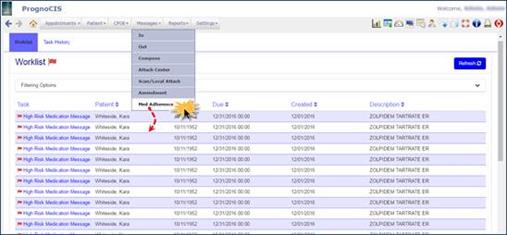
· Earlier, the feature was only available from the Patient Encounter, but that restricted or limited the User to view messages only for a single patient whose encounter is being accessed.
Now, with the addition of the sub-menu, Med Adherence under Messages menu, a User associated with multiple Providers is able to view all the received messages on a single screen of Surescript Accelerator. And the logged-in User has provision to respond back to the messages if the User has the submitter rights assigned.
![]() Note: A
User is associated to multiple Providers/Physicians from Provider Master (Goto
menu: Settings à Configuration à
Provider à click Med Adhere button à Medication Adherence master); also Surescript Service
levels (Medication Adherence, High Risk Medication, and Missing Medication)
have to be enabled for the Provider.
Note: A
User is associated to multiple Providers/Physicians from Provider Master (Goto
menu: Settings à Configuration à
Provider à click Med Adhere button à Medication Adherence master); also Surescript Service
levels (Medication Adherence, High Risk Medication, and Missing Medication)
have to be enabled for the Provider.
· The sub-menu, Med Adherence is visible only for Users with roles having access rights (Goto menu: Settings à Configuration à Role à select a role à select menu option: Medication Adherence à select ‘Read’ access rights).
![]() Note: PBM
(Pharmacy Benefit Managers) manages sending of messages based on the urgency of
message. If message is very urgent then the message is available under the
Messages à Med Adherence. It is then the Provider’s
responsibility to respond to the message. If the Provider fails to respond then
at the time of Patient’s next encounter, the message would again be displayed
in the Patient’s encounter.
Note: PBM
(Pharmacy Benefit Managers) manages sending of messages based on the urgency of
message. If message is very urgent then the message is available under the
Messages à Med Adherence. It is then the Provider’s
responsibility to respond to the message. If the Provider fails to respond then
at the time of Patient’s next encounter, the message would again be displayed
in the Patient’s encounter.
For example, if a Patient has been non adherent (has a low PDC score) and the refill is past due – then such a Patient is at risk so in such a scenario, PBM sends the message to the Provider. If the Patient comes in for a visit and the message has not been acted on then the message will also appear for the Patient encounter.
![]() Limitation:
Currently, Surescripts facilitates even Users with ‘Read’ rights to respond
back to Medication Adherence messages.
Limitation:
Currently, Surescripts facilitates even Users with ‘Read’ rights to respond
back to Medication Adherence messages.
![]() Hint:
Medication Adherence messages belonging to patients can also be accessed
from their respective encounters.
Hint:
Medication Adherence messages belonging to patients can also be accessed
from their respective encounters.
6 Settings
6.1 All the master screens under column, ‘Users’ and ‘Vendors’ on SettingsàConfiguration are now audited
Navigation Goto menu: Settingsà Configuration
Now, all the master screens under columns, Users and Vendors are audited as per the access rights such as Read, Create, Update, Delete, and Approve assigned to a User.
Also, the Comments in the Audit Trail Report have been now rephrased to include detailed description of the audit.
![]() Limitation: The Master screens
such as Purge Data, Data export, and EDI Setup will NOT be audited.
Limitation: The Master screens
such as Purge Data, Data export, and EDI Setup will NOT be audited.
6.2 Audit trail phrases have been enhanced
Phrases meant for Audit trail have been enhanced to increase clarity in the existing ones and provided phrases to the non-existing ones.
Following is the list of screens where the changes have been affected:
Goto menu: Settings à Configuration à Pref LAB, Pref RAD, In-House Drug, and Pref Family History
![]() Note: These are internal
changes and are not seen on the UI.
Note: These are internal
changes and are not seen on the UI.
6.3 All the master screens under column, ‘Groups’ and ‘Clinic’ on SettingsàConfiguration are now audited
Navigation Goto menu: Settingsà Configuration
Now, all the master screens under columns, Groups and Clinic are audited as per the rights such as Read, Create, Update, Delete, and Approve assigned to a User.
Also, the Comments in the Audit Trail Report have been now rephrased to include detailed description of the audit.
7 Miscellaneous
7.1 Uniform Error page has been introduced in PrognoCIS
Earlier if any error used to occur in PrognoCIS then the page displayed program code which was not helpful to the User.
Now, if any error occurs, a uniform Error page is displayed throughout PrognoCIS. This Error page is interactive and has directive steps for the User to perform or report the issue. The reported issue is sent to PrognoCIS Support directly. Refer to the below figure
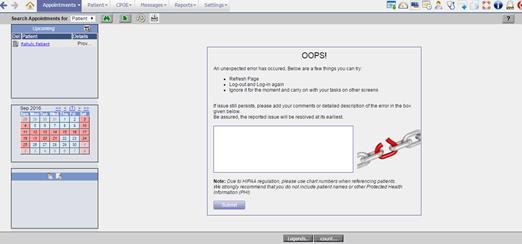
The following two new properties have been added to support this feature:
1. errorpage.send.emailfrom
The property takes in email ID through which error details is sent to the PrognoCIS support. Default value is ‘donotreply@bizmaticsinc.com’.
2. errorpage.send.emailto
The property takes in comma separated email IDs of the Support Users to which error details are to be submitted. Default value is blank.
For error such as ‘Page not found’, the following page is displayed:
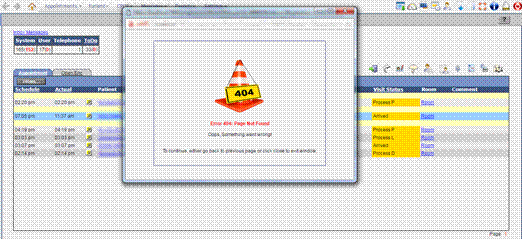
7.2 Provision to schedule random monthly Drug and alcohol screening appointments
· The feature has been provided to a specific customer. Client’s requirement was to have Random Drug Screening implemented on their employees over a month for a year (satisfying criteria of 25% random Drug screening in a year and 10% of random Drug and Alcohol screening in a year).
· To achieve this,
- A schedule process, Schedule Random Drug Screening Appointments has been added in PrognoCIS, the process, schedules monthly appointments (Drug Screening and Drug and Alcohol Screening) randomly for Patients.
![]() Note:
Note:
v The parameters of the schedule process are configurable.
v Based on the randomization tool, appointments for a month will be scheduled along with additional appointments as per No show in last month. For example, if for a month eight appointments are scheduled and of these two are NO show then missed out two appointments are added to the next month’s appointment schedule in order to maintain the minimum required
-
Turn ON the
property, show.drugscreening.appointment
to show random drug and alcohol screening appointments on home and Appointment
scheduler screens, else turn it OFF.
- A newly added role, DrugScreeningAppointments determines who is able to view the entire appointments for the month. Users without the assigned role get to view only the next day’s appointments on the Appointment schedule screen and the Home screen.
7.3 Provision to have customer specific Patient Import
Now, there is provision to import additional, Patient specific details along with the regular details at the time of Patient Import through the Self Schedule process, Schedule Random Drug Screening Appointments. The import done through this process is different from the usual conventional way of Import process used in Interface.
The requirement is fulfilled by defining and mapping UDF fields in PrognoCIS; these UDF fields are defined in the UDF Master and mapping is done with the additional imported Patient details.
![]() Note: File format of the Patient import should be .xls
and the date column format should be text.
Note: File format of the Patient import should be .xls
and the date column format should be text.
![]() Hint:
It is required that before import, the relevant values are defined in UDF
master.
Hint:
It is required that before import, the relevant values are defined in UDF
master.
8 Portal (Patient/Referring Doc)
8.1 Patient Portal’s Password field has been modified again to accept 10 characters
Earlier if the property, login.patient.password.rule was set to blank then the password for Patient Portal used to generate with 12 characters. Now, the password is generated with 8 characters only. Also, the length of the Patient Portal’s Password field has been modified again to accept 10 characters like before.
9 Internal
9.1 Provision to export a copy of Appointment export file
A new property, hl7.export.appt.msg.copy has been added to export a copy of Appointment export file in the specified path.
9.2 Process that exports vaccines using web services has been enhance to include New York (NY) State
The process, vaccineExportUseWebService that exports vaccines using web services, now additionally exports vaccines for the New York (NY) State.
9.3 URL used for connecting to the Immunization Registry of Virginia is fetched via property
The URL used for connecting to the Immunization Registry of Virginia is now fetched via property, hl7.export.socket.reciever.url.
9.4 Enhancement related to MSH10 field in HL7 Appointment export
· The property, MSH11.prefix.value that is used to send the value in the MSH10 field has been renamed to MSH10.prefix.value. This changed property is applicable in HL7 Patient export, HL7 Syndromic Surveillance, and HL7 Appointment export.
· Also, during HL7 Appointment export, provision has been given to send Control ID using the MSH10.prefix.value property.
9.5 Security related changes done for AJAX calls
Additional Security changes have been done for AJAX calls.
9.6 A new column has been added in the database to store the information from where the Patient form is being saved
A new column has been added in the database to store the source information of from where the Patient form has been saved such as IPL module, Patient Portal, PrognoCIS Home screen, or a Patient’s Encounter screen.
9.7 Changes done for Tennessee Registry
Following are the requested changes done for Tennessee Immunization Registry:
i. The exported MSH4 segment details are now same as ORC17 segment details. The property, hl7.export.orc17.same.as.msh4 has been newly added to help in facilitating the functionality and its value is required to be set as ‘Y’
ii. If NPI or UPIN is available in ORC segment 12 then in the ORC12.13 segment, either the text, ‘NPI’ or ‘UPIN’ is respectively sent. The property, hl7.export.ORC12.13.for.states facilitates the functionality
iii. During the ‘Merge Vaccination’ process an additional newline is added after every message.
9.8 Insurance details to be imported and exported at the time of Appointment Import - Export
Now Insurance details will also be imported and exported at the time of Appointment Import and Appointment Export respectively.
Following properties have been considered for the functioning of this feature:
For Export:
1. hl7.export.charge.preauth
2. maptype.export.insuranceplan
3. maptype.export.inssubsrel
4. maptype.export.insempstat
5. maptype.export.inssubssex
6. in1.export.insextid.field
7. hl7.export.off.phonetype
8. hl7.export.ins.type
9. hl7.export.ins.upin.maptype
10. hl7.export.in1.3.2.field.only
11. tel.detail.format.use
12. export.phone.as.unmask
13. hl7.address.send.telno.blank
For Import:
1. pt.insurance.extidfield
9.9 During Lab export, the sending of Vendor Account No. in MSH6 segment is property dependent
For labs with multiple account setups, there was a requirement that the details of Vendor Account No. be entered in MSH4 segment should also be entered in the MSH6 segment of the HL7 message. In order to cater to these requirements, a new property, hl7.receiver.facility.otherlabs has been added which when set to Y exports the Vendor Account No. of MSH4 segment into MSH6 else the property value of hl7.export.laborder.receiver is exported in the MSH6 segment as was the case earlier.
9.10 Event log entry now made for encounters closed automatically via a process
The process, CsvCloseEncounter is responsible for closing encounters automatically based on various conditions defined, now an event log is created (with User ID = 0) every time encounters are closed automatically via the process.
9.11 Process that exports vaccines using web service has been enhanced to include Virginia State
The process, vaccineExportUseWebService that exports vaccines using web service, now additionally exports vaccines for Virginia State. The following additional properties have been added to support the functionality:
1. hl7.vac.export.keystore.filepath
The property is used to enter the path of a keystore file.
2. hl7.vac.export.keystore.password
The property is used to enter the password of a keystore file.
3. hl7.vac.export.truststore.filepath
The property is used to enter the path of a truststore file.
4. hl7.vac.export.truststore.password
The property is used to enter the password of a truststore file.
5. hl7.vac.export.oid
OID is the unique identifier for the Organization and the property is used for connectivity purpose.
9.12 Two new properties have been added to send Patient’s Internal ID and required value in MSH21 field during Vaccination export
The following two new properties have been added in Vaccination export:
1. pid3.base.field.only
This property sends only Patient’s Internal ID in PID 3 segment during vaccination export. If the property is set to Y then only Patient’s Internal ID is sent in the PID 3 segment and if set to N then the additional fields related to Patient’s ID are sent.
2. hl7.msh21.field.value
This property sends the value (set in the property) in the MSH21 field (Message Profile Identifier) during vaccination export. If no value is set in the property then the MSH21 field is sent as blank.
9.13 In Vaccination export, Location specific properties have been made obsolete and instead new properties have been added
The following Location specific properties in Vaccination export have been made obsolete:
1. hl7.org.id.<APPT_LOC_CODE>.value
2. hl7.org.id4.1.<APPT_LOC_CODE>.value
3. hl7.export.vacc.dir.<APPT_LOC_CODE>
4. hl7.export.vacc.backup.<APPT_LOC_CODE>
Instead following two new properties have been added to send location wise value in MSH4.1 and MSH4.2 fields respectively:
1. hl7.locationwise.org.id4.1.value
2. hl7.locationwise.org.id4.2.value
Provision has been given to add multiple values with Location code in pipe separated format. For example: CL:CL001|TN:TN001|CA:CA001
Also, now if the property, hl7.export.vacc.multilocation is set to Y then the vaccination export directory for all location is created in the path specified in the property, hl7.export.vacc.dir. The folder name for each location will be created based on the respective Location code.
9.14 Support login URL will be provided to the Admin users at Client end
The Admin users at Client end will be now provided the Support login URL to login as ‘Admin’. However, the popup to ‘Login as’ will not be displayed and the Client Admin user will get directly logged in as Admin.
9.15 Fax can now be sent via Web service
Faxes can now be sent via Web service which will use the same implementation as PrognoFax.
9.16 Support further extended for the Immunization Registry, CAIR2 in California
PrognoCIS now further supports the Immunization Registry, CAIR2 in California.
· Two new properties have been added to accommodate the functionality:
1. hl7.export.msh22
Only If the property is set to Y is the CAIR Site ID of Responsible Sending Org sent on export.
2. hl7.msh22.value
The value (CAIR Site ID) set in the property is sent as Responsible Sending Org value on export
· If the RXA6 field is found to be blank then by default a value of 999 is sent on export.
9.17 Security Certificate validation for CAIR-2 (California Immunization Registry) web service has been removed from PrognoCIS
Earlier in CAIR-1 (California Immunization Registry) web service, Security Certificate validation was needed. Now, in CAIR-2 web service the Security Certificate validation is not required thus, it has been removed from PrognoCIS.
9.18 Two new properties have been added to send the details of ‘Vaccine purchased with’ in the OBX5.5 field during Vaccination export
During Vaccination export to any Registry, the ‘Vaccine purchased with’ information is sent in the OBX5 segment; the information varies between a Commercial vaccine and State provided vaccine.
Now, two new properties obx5.5.field.value and obx5.5.field.value.4statevacc have been added to send the value in OBX5.5 field depending on the vaccination being Commercial or State provided.
If the administered vaccine is a Commercial vaccine then the value set in the property, obx5.5.field.value is sent in OBX5.5 field and if the administered vaccine is State provided then the value set in the property, obx5.5.field.value.4statevacc is sent.
9.19 Email security has been enhanced using TLS protocol
The email security has been enhanced using TLS protocol.
9.20 The security of the links invoked from Login screen have been enhanced
In a bid to enhance the security features throughout PrognoCIS, the security of the following links, invoked from Login screen has been enhanced:
· Change Password
· Forgot Password
·
Contact Support: ![]()
·
Refer a
Friend/Clinic: ![]()
· Copyright.
