

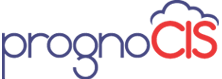
![]()
1.4 Detachment of photo from Patient Registration
1.5 Location column on Appointment History
1.6 Appointment History button on Patient Registration screen
1.10 MU Patient demographic alerts on Patient Registration
1.11 Number of pages on Fax Cover sheet
1.12 Tag to display signature of Ordering Physician on Lab/ Rad orders
1.13 Facesheet notes on Dictate Transcribe
1.15 Print Pop- up on Clinical Summary
1.16 Tag to display ICD codes for Lab/ Rad Order
The release note describes the various new features and enhancements carried out in Version 2.0 Build 5 of PrognoCIS. Release Notes describes the new features specifications with UI details wherever applicable.
Synchronization allows to sync data between PrognoCIS main server and PrognoCIS installed on user's machine. At times user may require to go to remote sites where there may or may not have internet access. Sync functionality lets the user to access and use PrognoCIS without internet connectivity. This is called the OFFLINE mode of working in PrognoCIS.
Synchronization allows the user to work in offline mode and then the user can sync the data and the datafiles collected in the offline mode back to the online PrognoCIS.
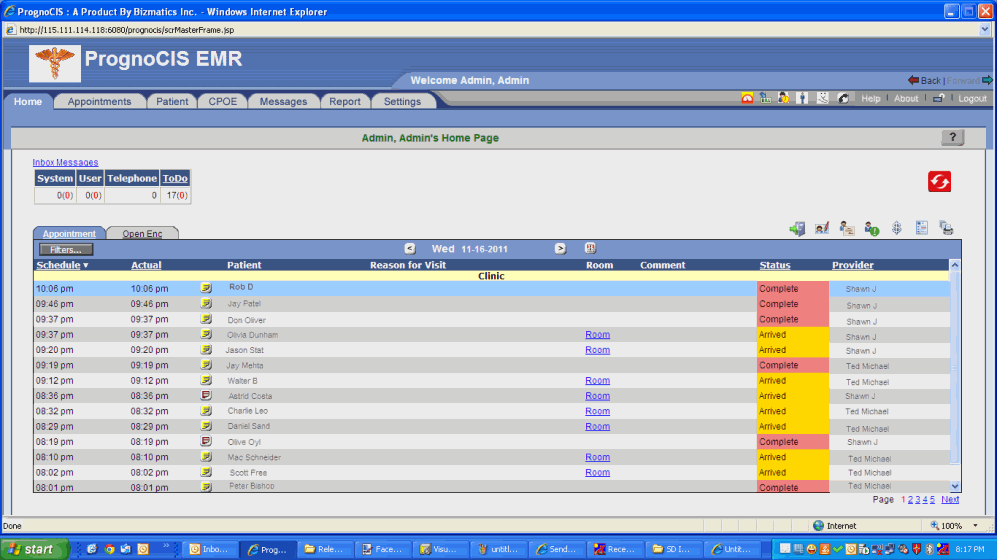
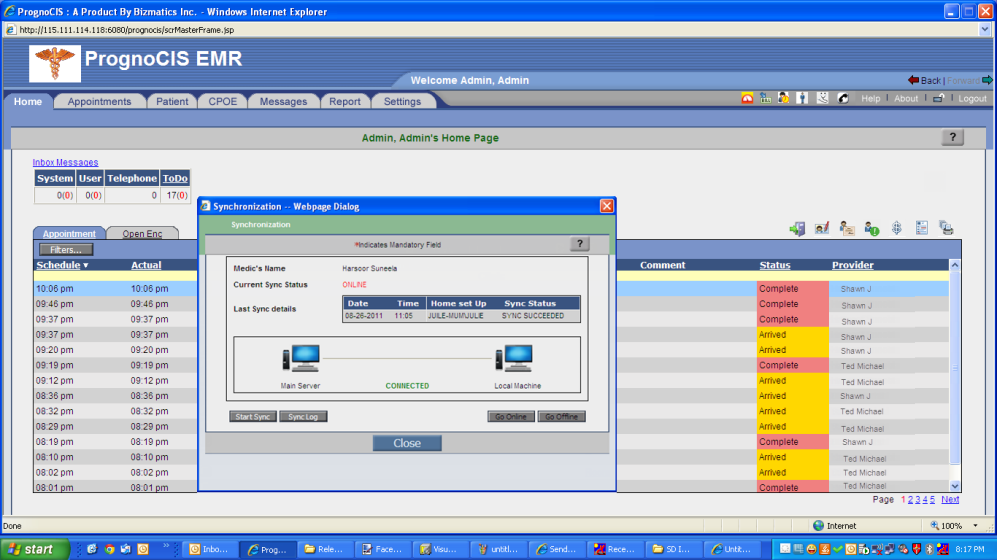
PrognoCIS now works well with iPad/ Mac system. The menus available are:
Limitations:
Now Referring Doc NPI can also be added on the screens where we can add a new Referring Doctor.
For example, one of the screens is, Patient > Register . On this screen next to the field Ref. Doctor, there is a hyperlink 'Add New'. This is enabled when the property patient.refdoc.mandatory is set to 'Y'. On clicking 'Add New', in a new window, there is a field NPI, where the Ref. Doctor NPI can be added.

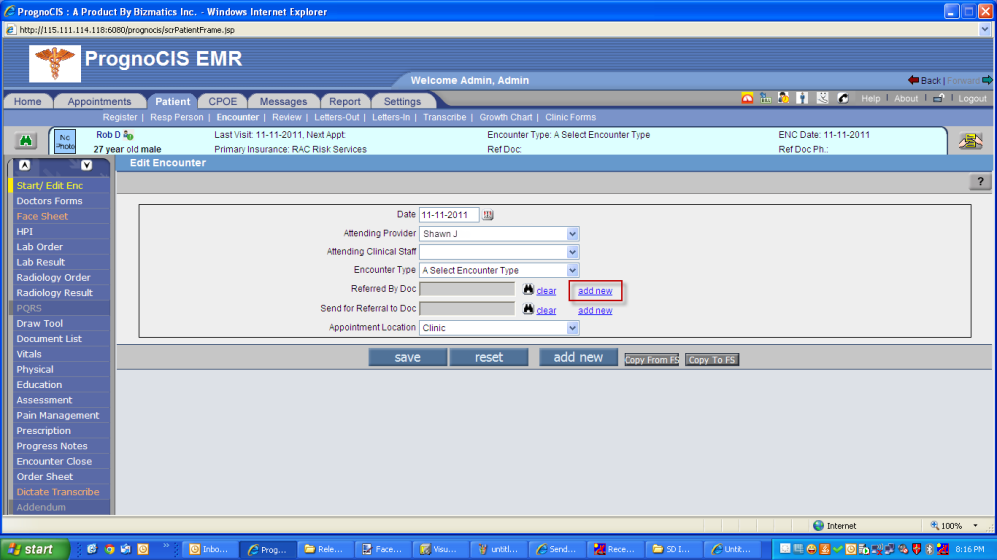
Another example is, Patient > Encounter > Start/ Edit Encounter.
On this screen next to the field Referred by Doctor, there is a hyperlink 'Add New'. On clicking 'Add New', in a new window, there is a field NPI, where the Ref. Doctor NPI can be added.
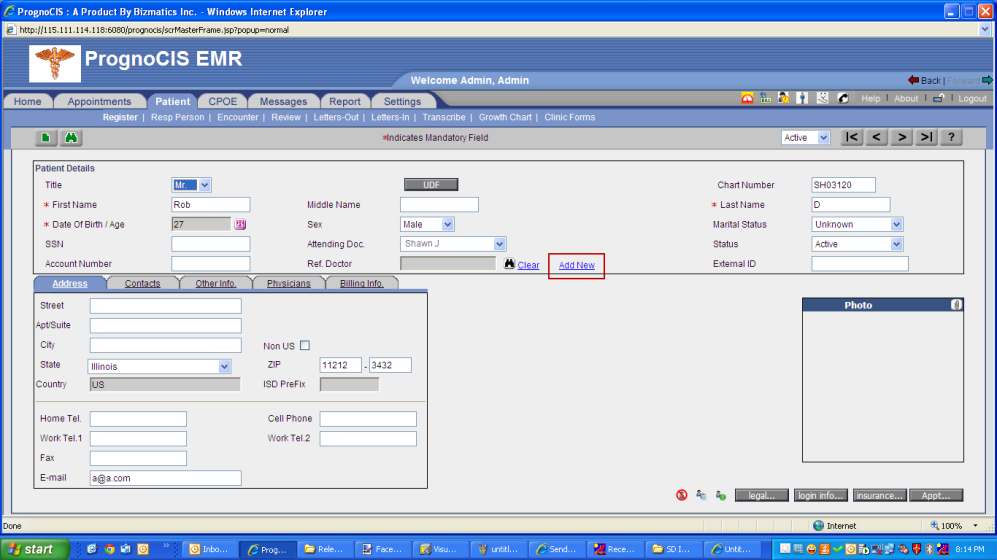
On Patient Registration screen, user can attach a photo by clicking on the attach symbol, once a photo is attached, the symbol changes to 'detach'. When user clicks on it, the system displays a confirmation message to detach the photo. On click of 'Ok' photo can be detached.
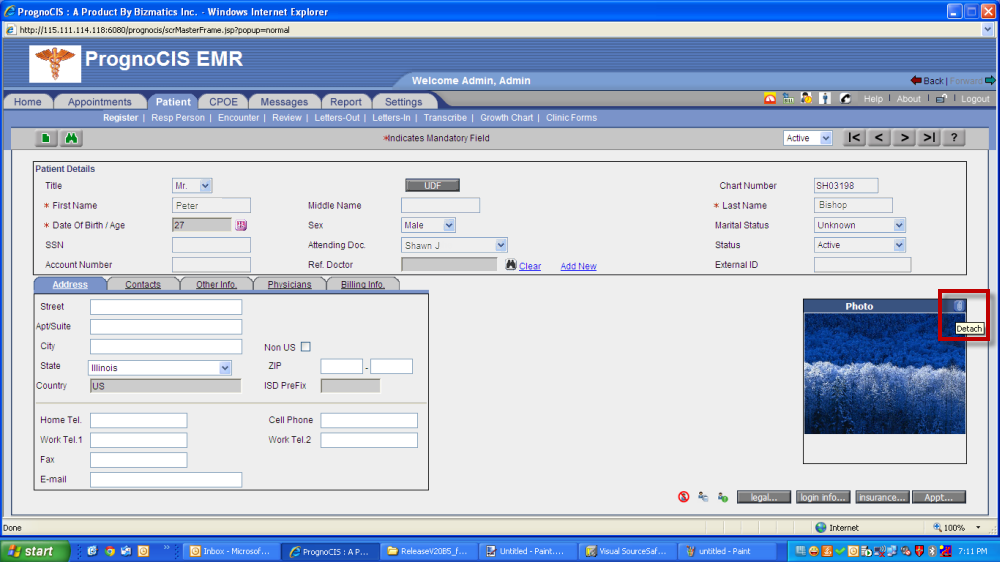
A Location column is added on Appointment History.
Appointment > Schedule > Click on History button.
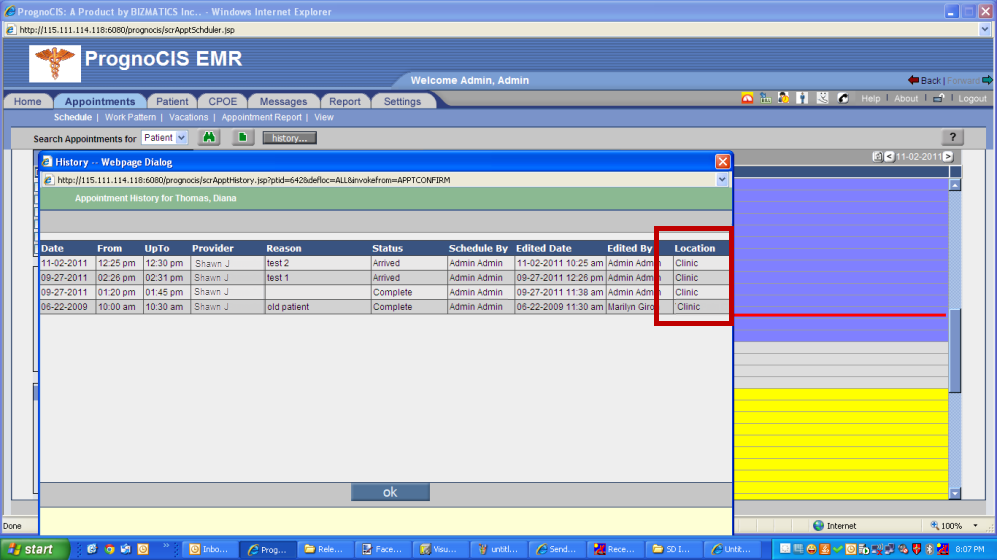
Location column is added, tool tip shows complete location name.
Patient Appointment History button is added on patient registration screen Patient > Register.
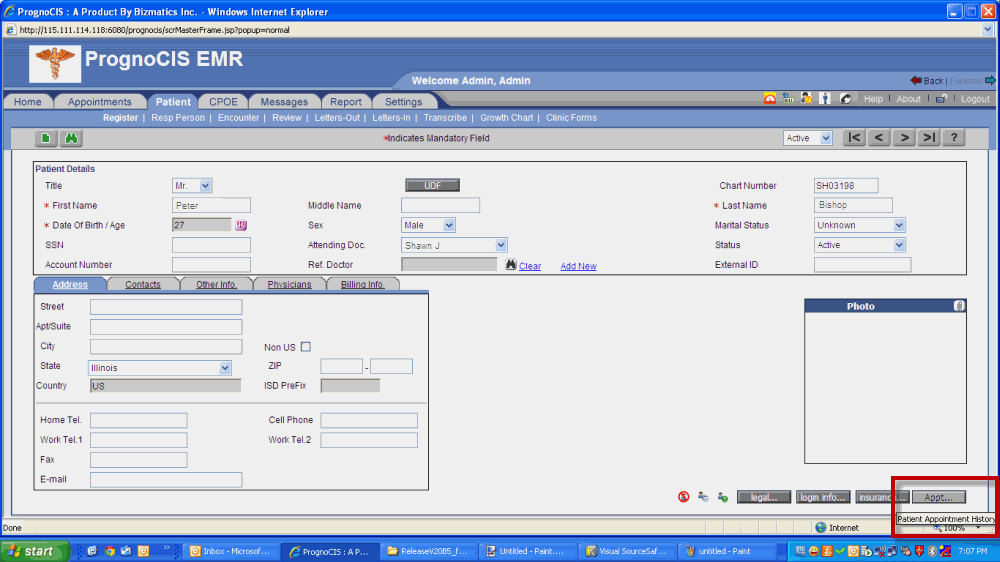
User can define expression based on:
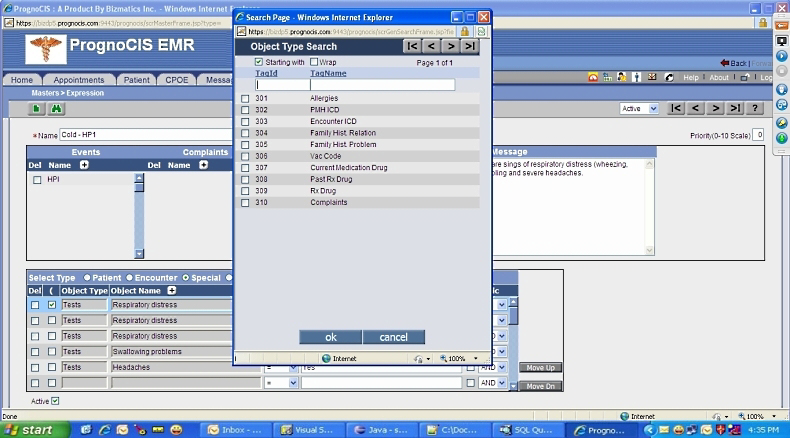
Similarly for Therapeutic class, there are Current Medication Therapeutic Class, Past Rx Therapeutic Class and Rx Drug Therapeutic Class. Hence, when any Event is accessed, there is an expression for it.
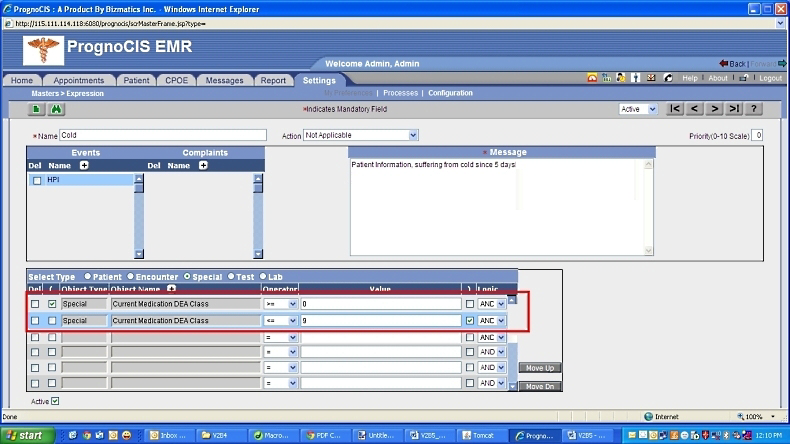
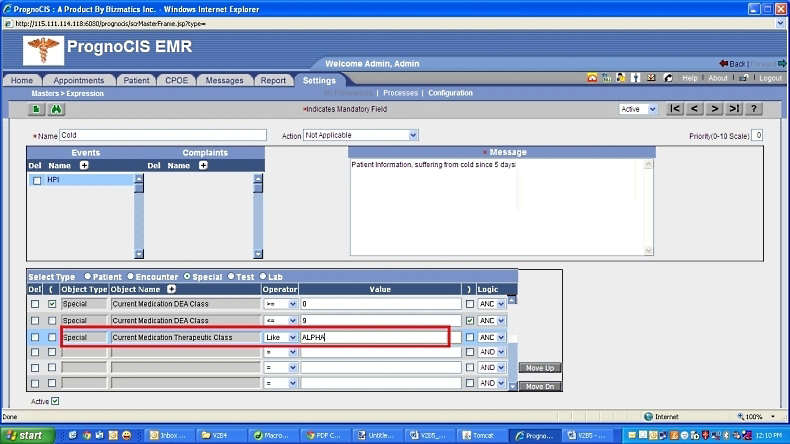
We can now schedule an entire group of appointments (by location) and mass copy them to a future like 60 days in future. Mass scheduling won't be available for condition where 'All location' is selected.
Mass scheduling icon is provided on Appointment schedule screen. On click of this icon a popup will be displayed with all patient selected by default for given day, provider and location. By default all patients will be selected. In case user wants to deselect some of them, they can.
Following information will be displayed

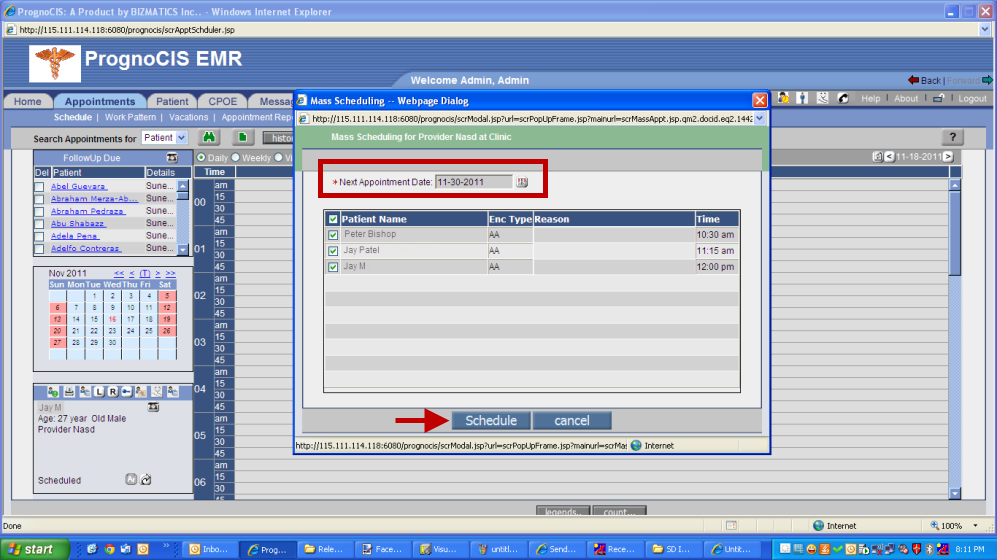
Mass appointment is unavailable for supporting documents and it does not consider deleted appointments.
Example: In some practice, the doctor is mobile and travels from nursing home to nursing home. At each facility, he treats 50-60-70 patients per day. He will then not return to that facility for 30-60 days later and will see the very exact same patients at that location. Thus, if there are 60 appointments on mm/dd/yyyy she wants to mass-copy/recur 50 of those 60 to 60 days in the future based on the doctor's F/UP.
There a property 'appointments.dontcopy.status' that is used when the user does not want to move certain statuses during Mass Scheduling. The values set under this property are certain numbers that represent certain statuses that the user does not wish to move. For example, if the property 'appointments.dontcopy.status' is set as '7, 8. 14', then these numbers represent the statuses 'Cancelled by patient', 'Cancelled by clinic' and 'Supporting Appointments' respectively in the code.
Added a provision to provide a indication if addendum is available for any encounter. In this scenario, the 'My Notes' is shown in blue color.
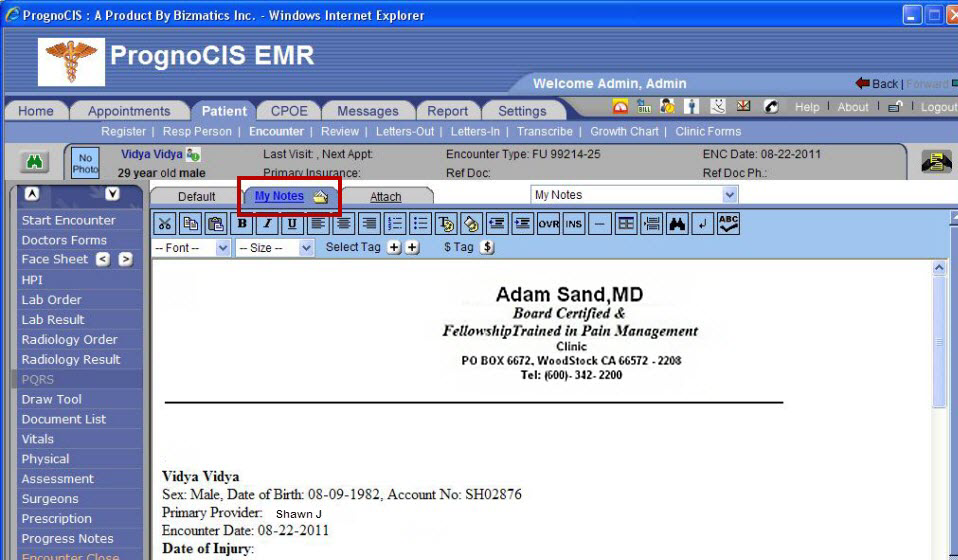
Warning/alert is displayed on the Patient Registration screen, when user tries to save the patient information without entering the MU patient demographic details.
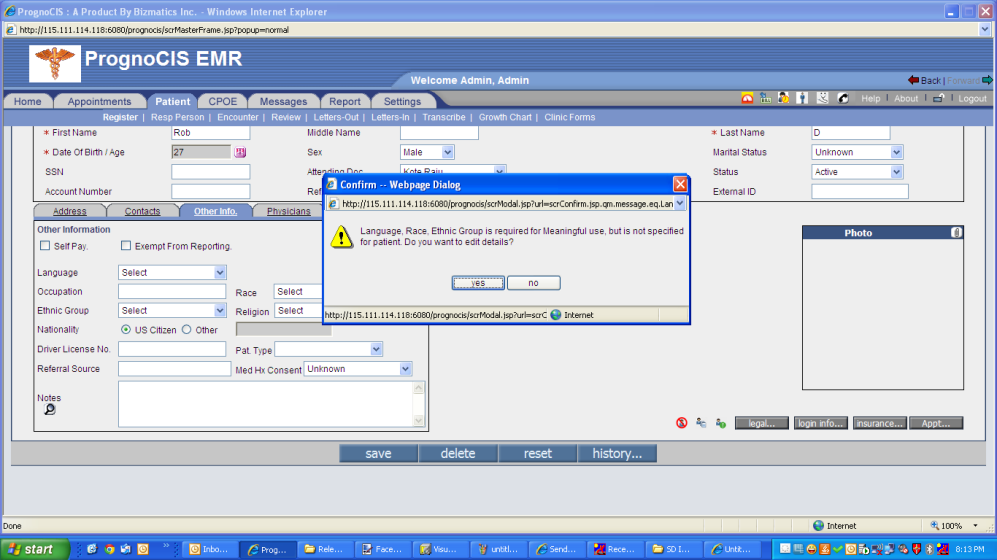
This feature is also available on the screen Appointment > Schedule > Patient Registration .

To display the total number of pages on the fax cover sheet, a string " _FAXCOVER_TOTALPAGES_ " has been added that prints the total number of pages on the fax cover sheet.

A tag has been added in order to display the ordering physician signature, date and time.
Following tags are added to print signature for Lab & Rad order respectively:
LOH_DOC__SIGN
RAH_DOC__SIGN

The notes that are entered on facesheet cells are also displayed under dictate transcribe. This is only for family history cell.
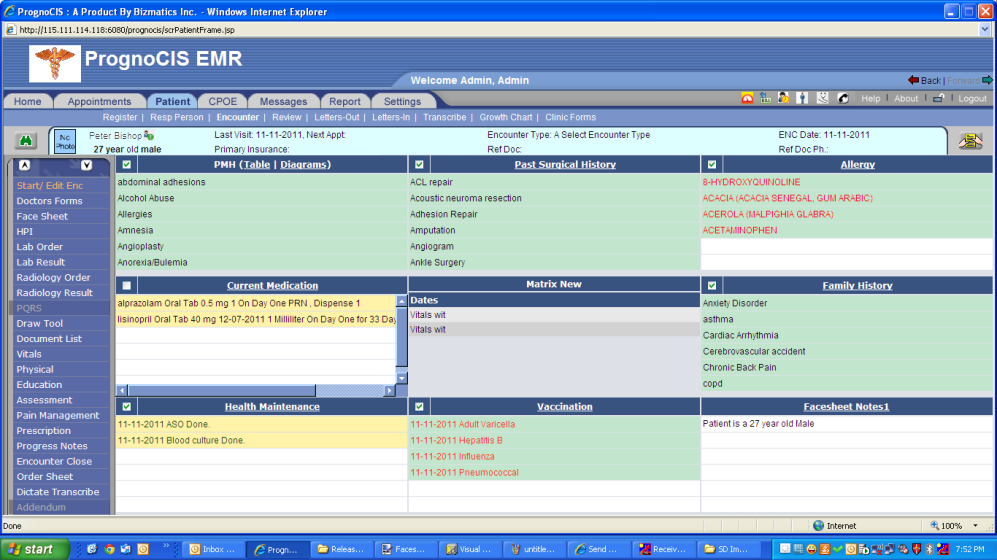
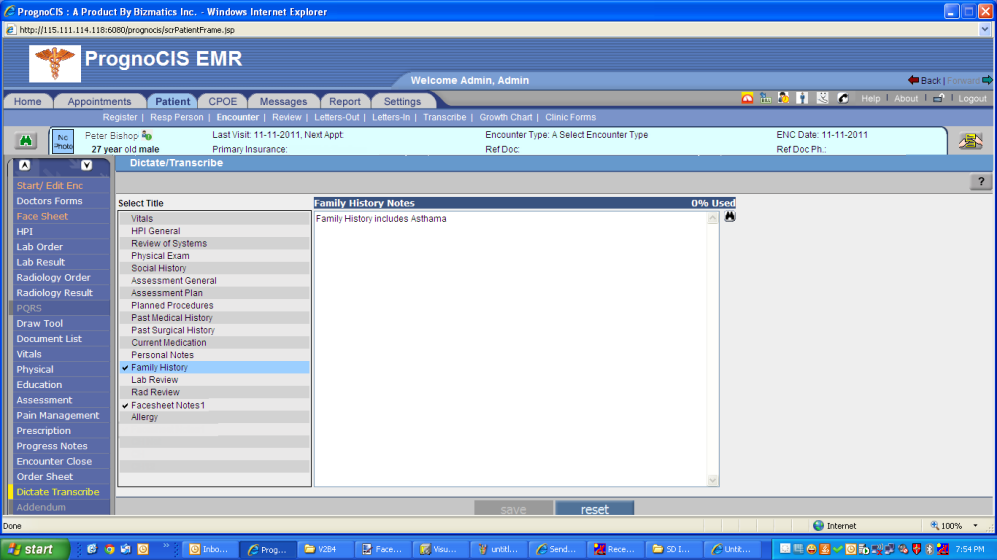
On the screen Patient > Register , a dropdown is added to select Language. The language which is already entered by the client will be automatically added in the database.
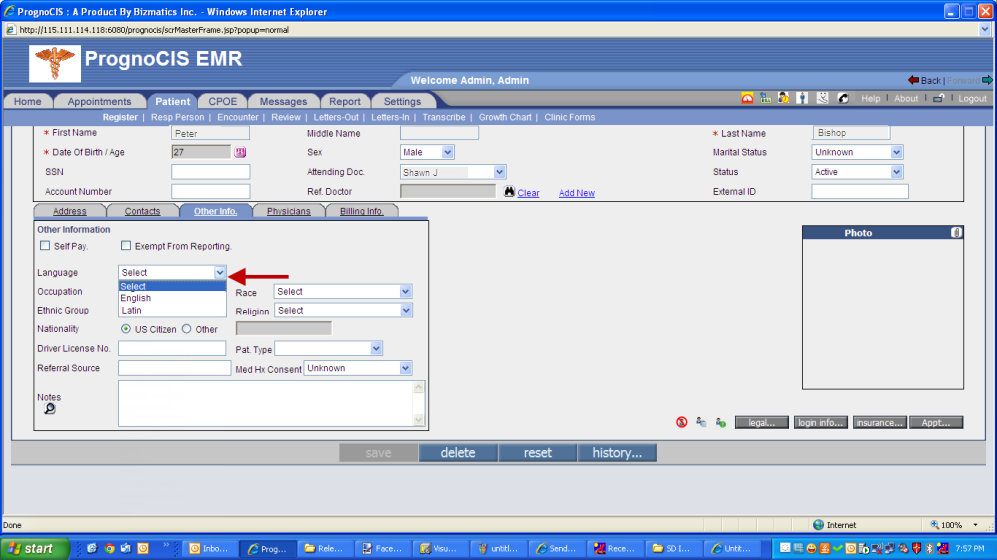
A print popup is displayed for MU clinical summary. In case when there are no multiple printers MU summary directly gets printed and many a times user does not want to print the summary. We can now control printing the MU Clinical Summary. First, the user may not want to print it at all for the current visit (Clicking 'Cancel' will cancel the print job); and second, the user may not want to print it on the default printer, but instead to a different printer (Selecting the appropriate printer, will send the print job to that printer.)
We have added a tag to display the diagnosis codes at the header level rather than at the test level. For example, there are two tests available in lab and both of them have different ICD codes, then with the application of the tag it displays both the ICD codes at header level for lab order and not at test level.
Following tags are added to print ICD for lab/rad order respectively:
LOH_ASSIGNED__ICDS
RAH_ICDS
Settings > Configuration > Scheduled Process :
Added two more Self Scheduled Processes in Appointments, wherein Emails are sent for
a) Appointments taken today and
b) A reminder for Appointments after X Days.
Added a property "Prognocis.search.startingwith.checked" where user can define if Starting with to be unchecked for ICD/CPT/HCPC/Drug search. By default property is set to‘N'.